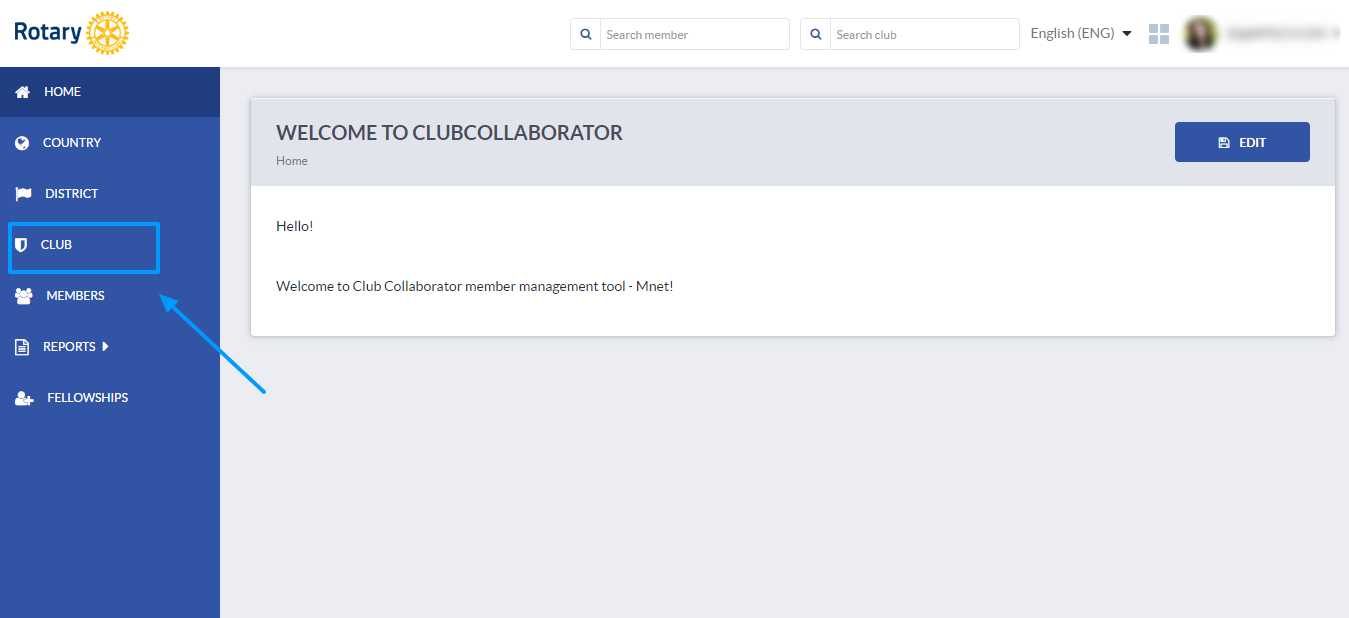
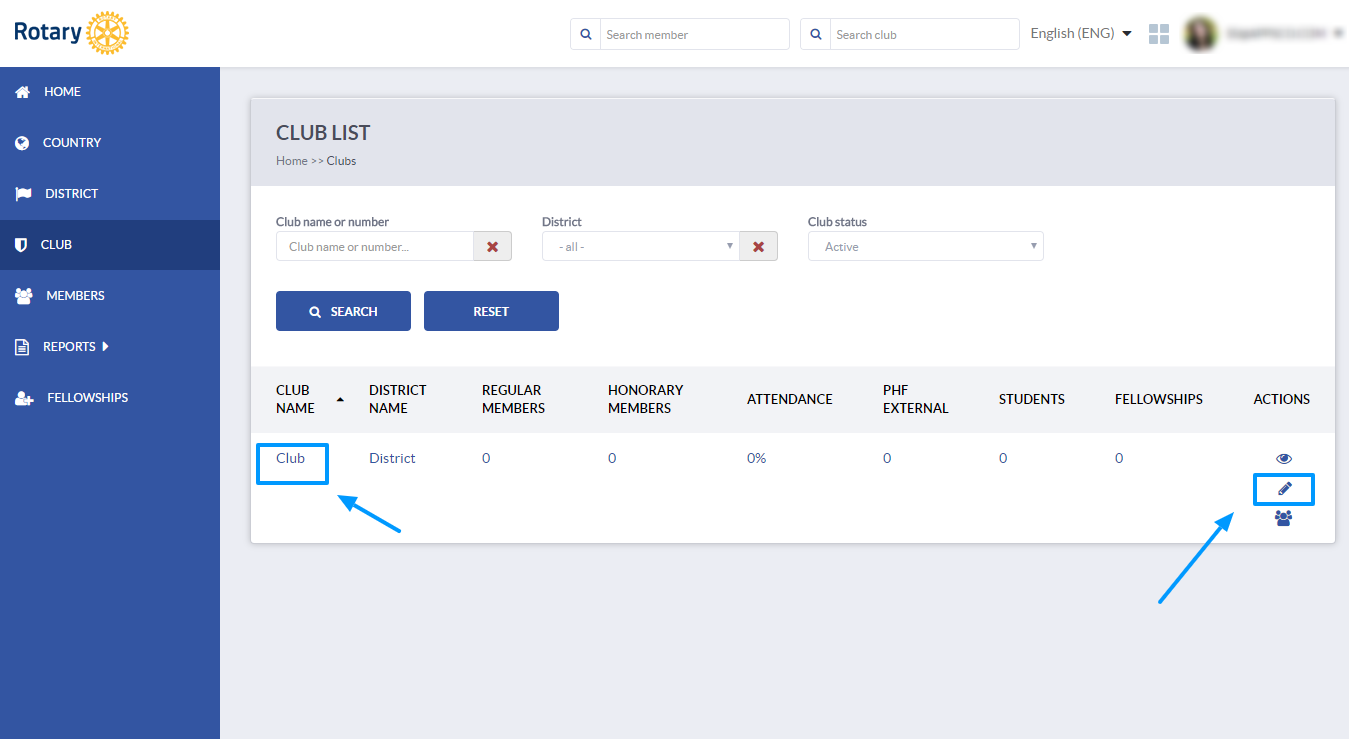
If you have a role with edit rights, you will be able to see Edit button above the club profile. Click Edit to open the edit mode. 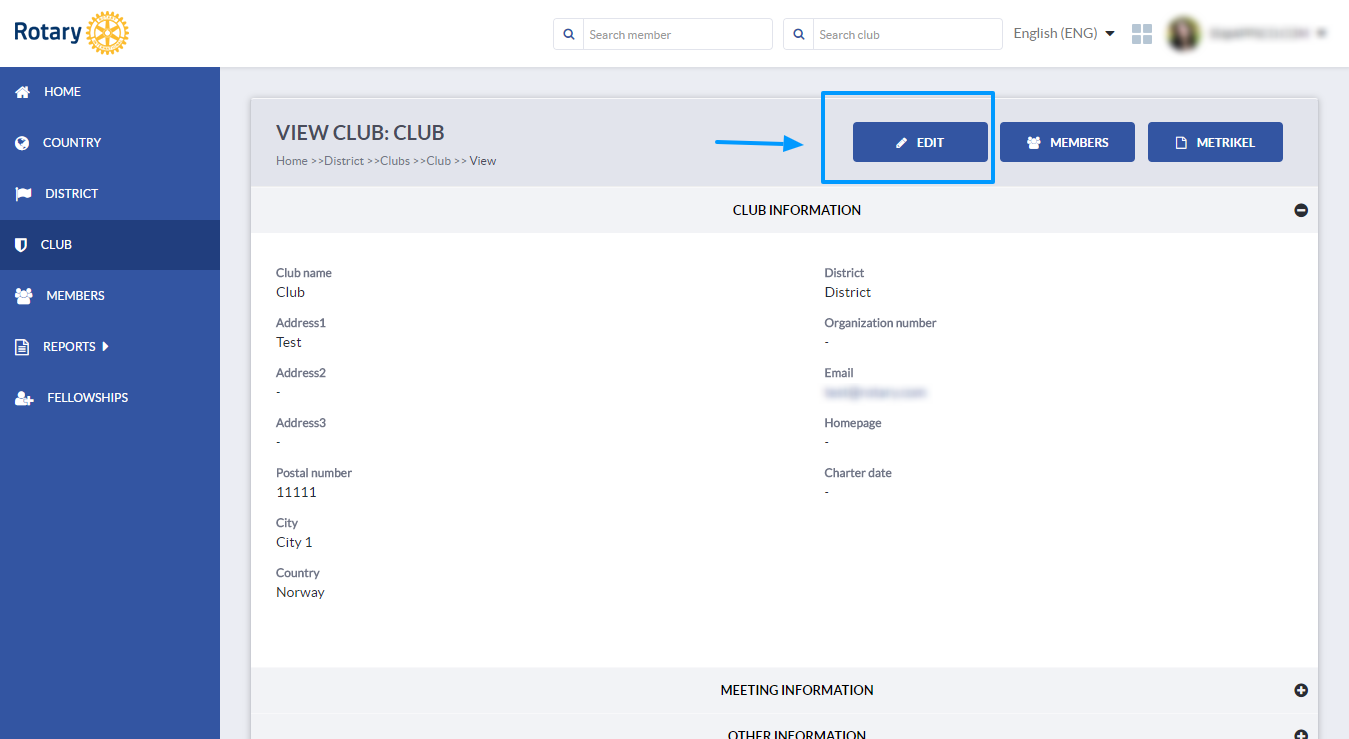
From the available options above the profile, choose Members. 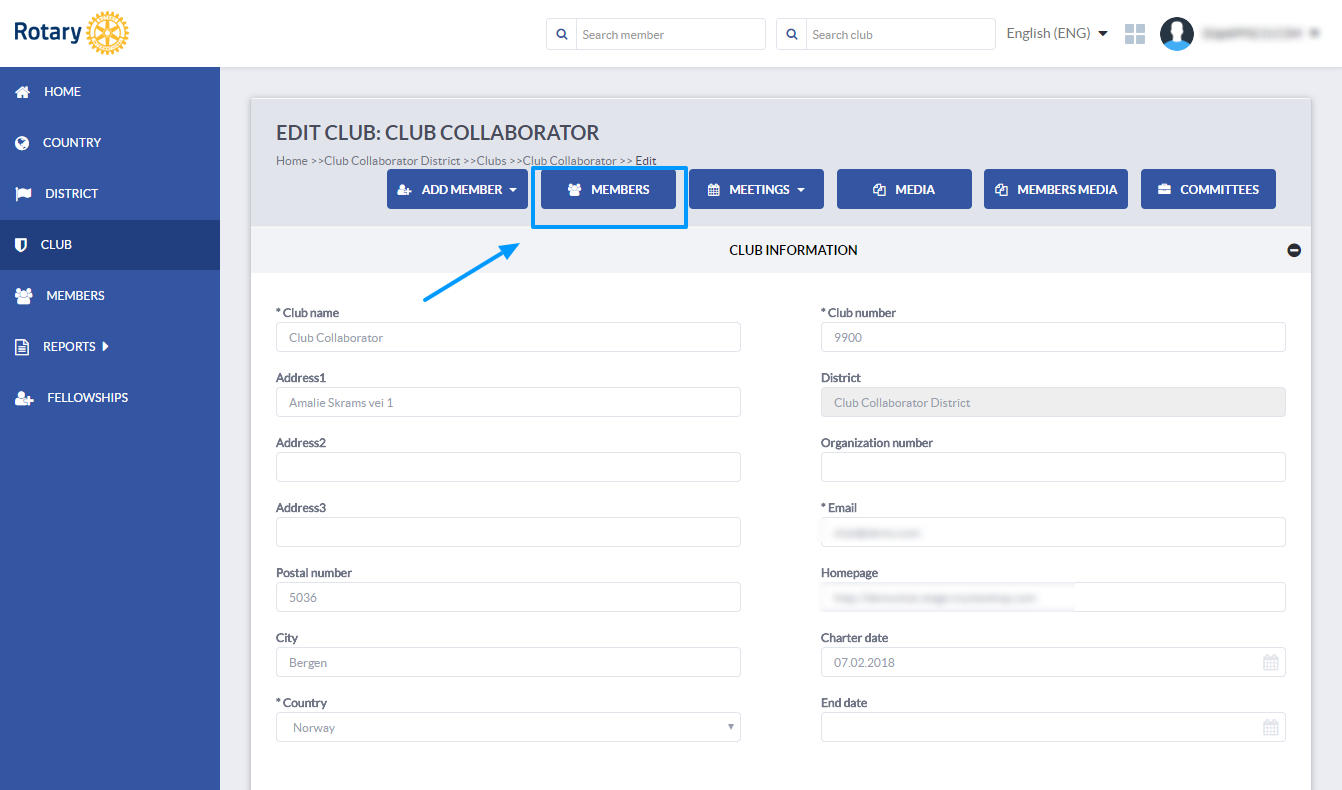
You will see a list of members in this particular club and several available options. To move a member to another club, mark the member you wish to move (or multiple members) and click on Move to other club button, above the members list to the left.
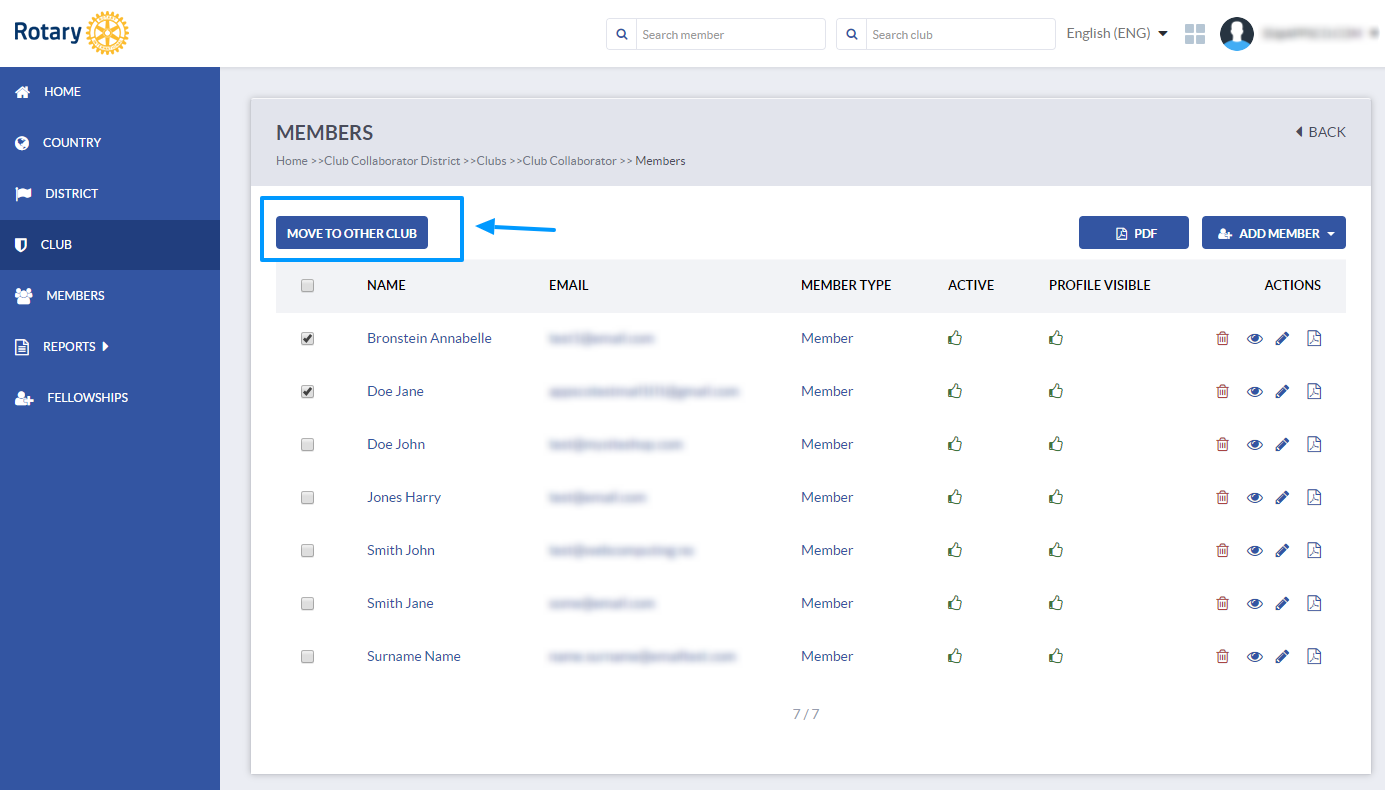
A dialog window will open where you can select the other club and a quitting reason. If there are several clubs in your instance, you can search and select the club where the member is moving and choose a quitting reason from a drop-down menu (the reason why member is quitting in one and moving to another club). Click Move when you're done. If a member has any club role, you will not be able to move the member before the roles are removed.
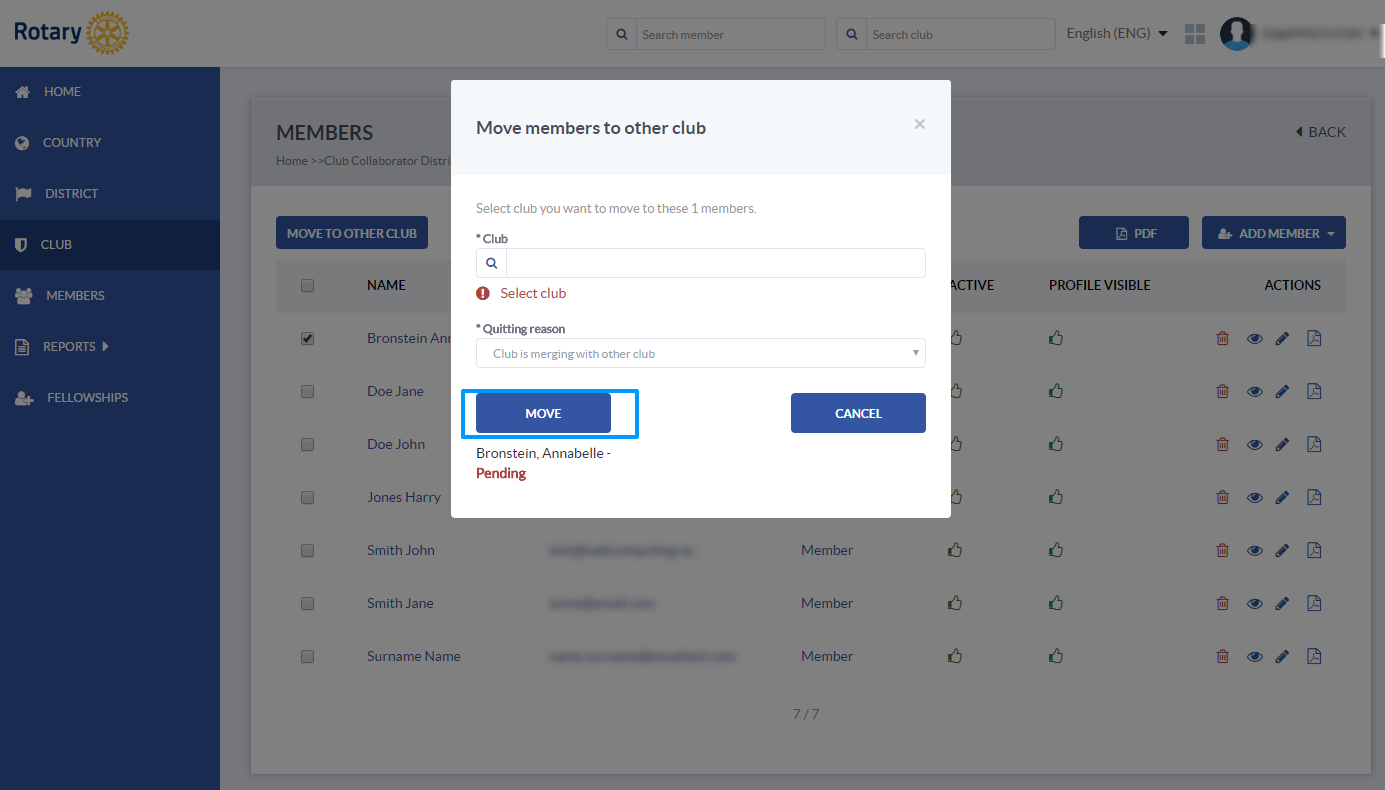
If the club where the member is moving is not available in your instance, you can just quit the member in this club with the appropriate quitting reason.