On each of the member's profiles there is a section called Membership history. This is the overview showing when the member joined Rotary, terminated membership, moved to other clubs and the history of his/hers roles in the club or district.
Some of the records in the membership history can be modified. Remember that only certain roles will have access to remove the membership history records.
To modify the membership history, search for the member you wish to manage or go to member's list in the club.
Navigate directly to edit mode by clicking on the Edit button to the right.
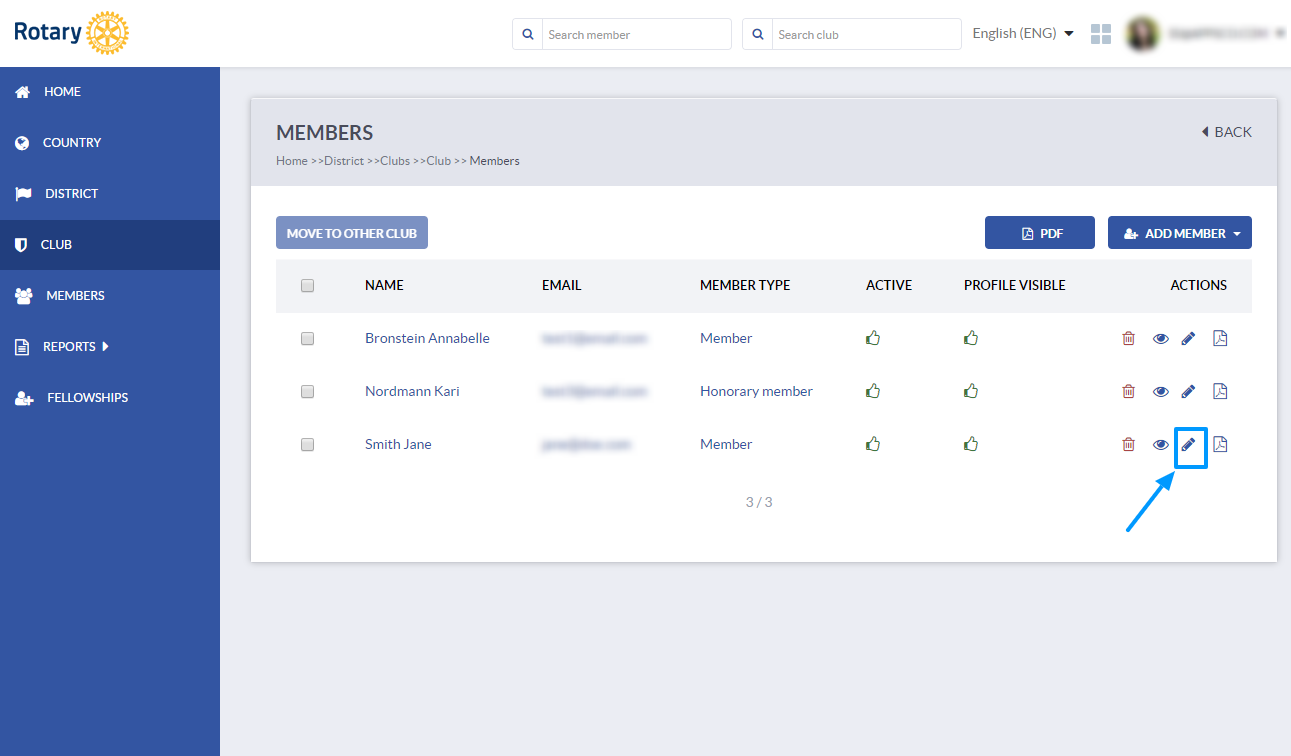
Or go to member's profile in view mode by clicking on the member's name. 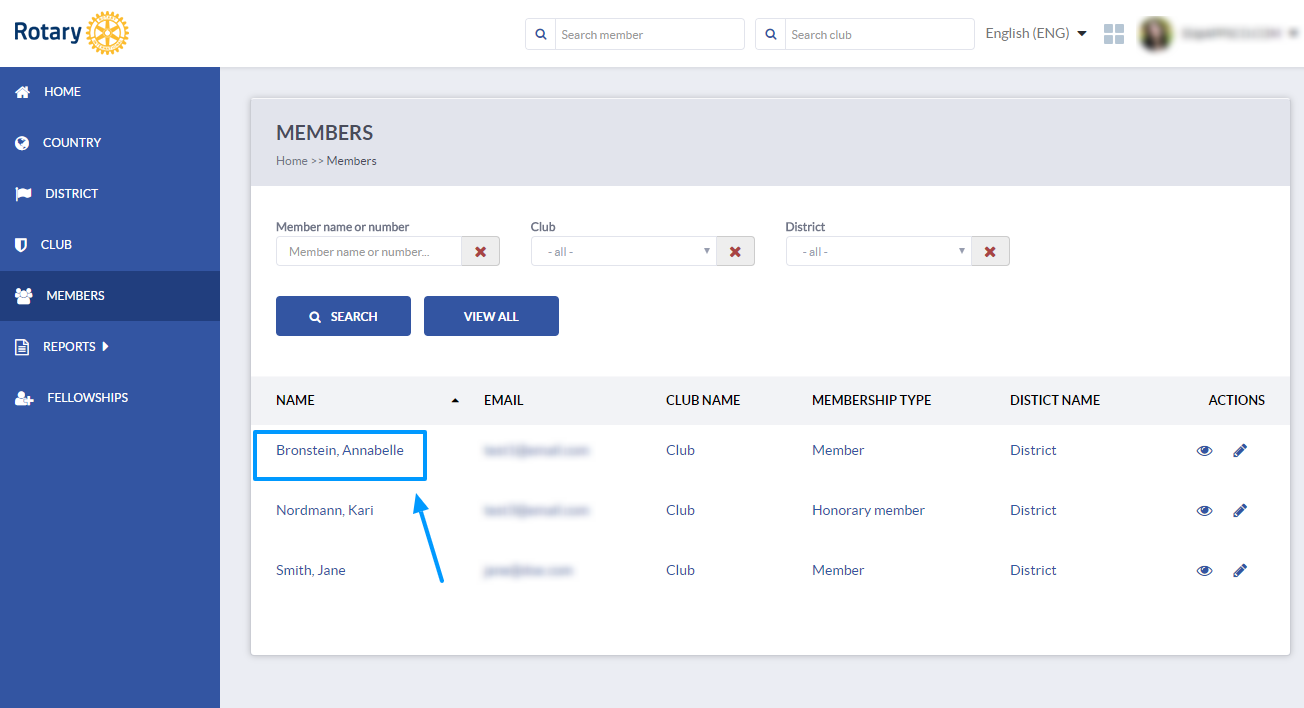
On the profile, click Edit button on the top to start the editing mode.
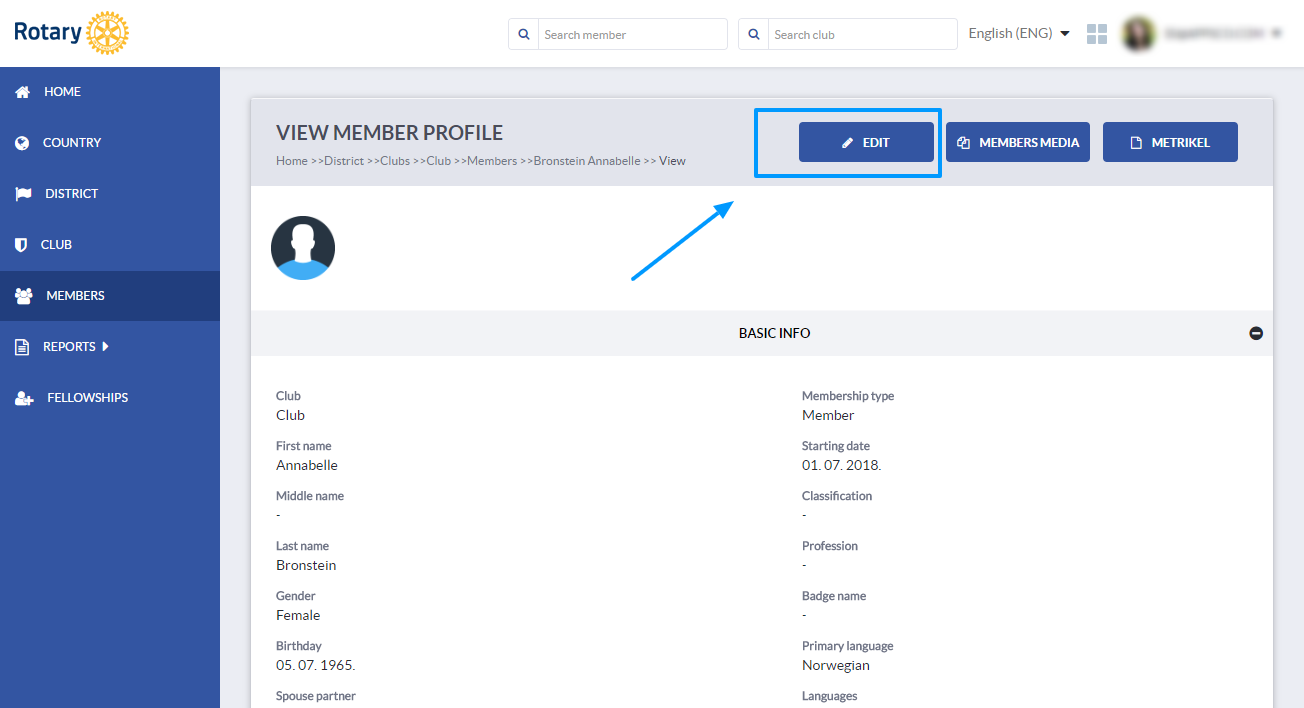
Scroll down to the Membership History section.
You will see a list of membership records for this member. It is only possible to modify the terminated memberships and club/district roles. Active memberships can not be modified. You can always change the membership type or terminate the active membership using another tool.
Modify current or previous role
Click on the edit button of the record you wish to modify. 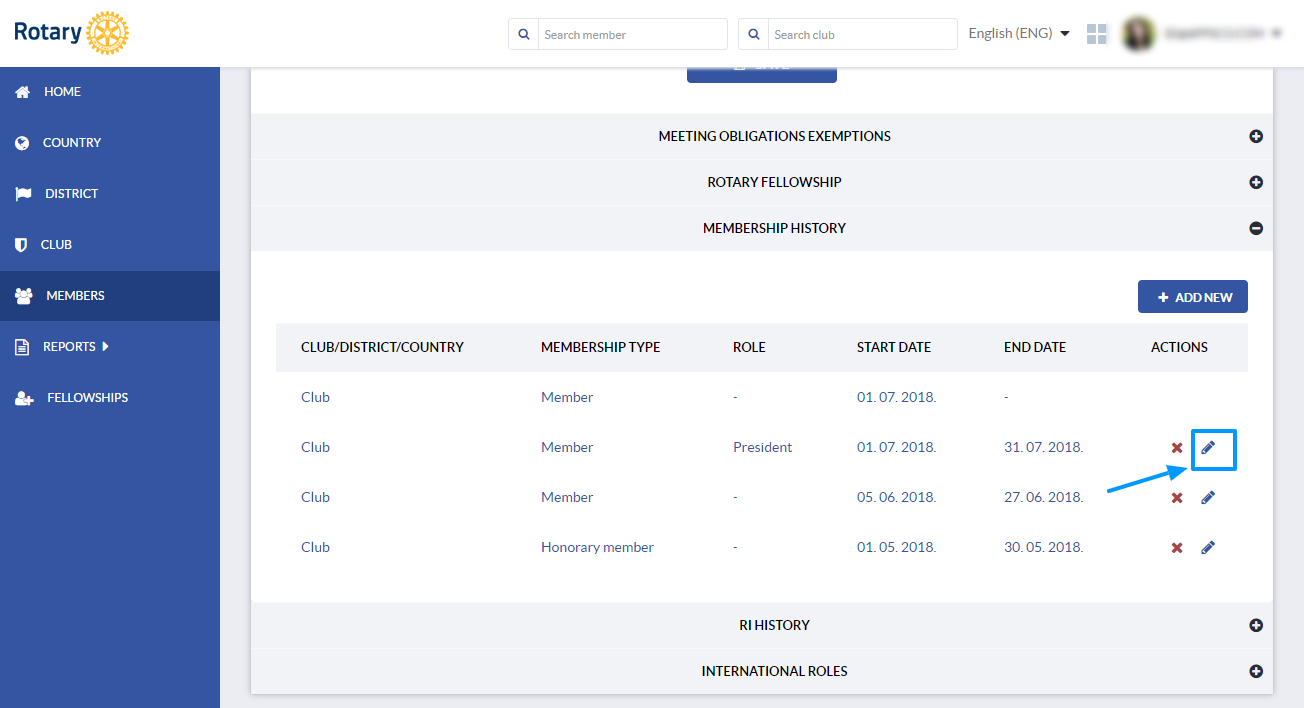
A dialog window will open where you can enter the data. You can change the information about the role. For example start or end date. Click Save to save the changes. 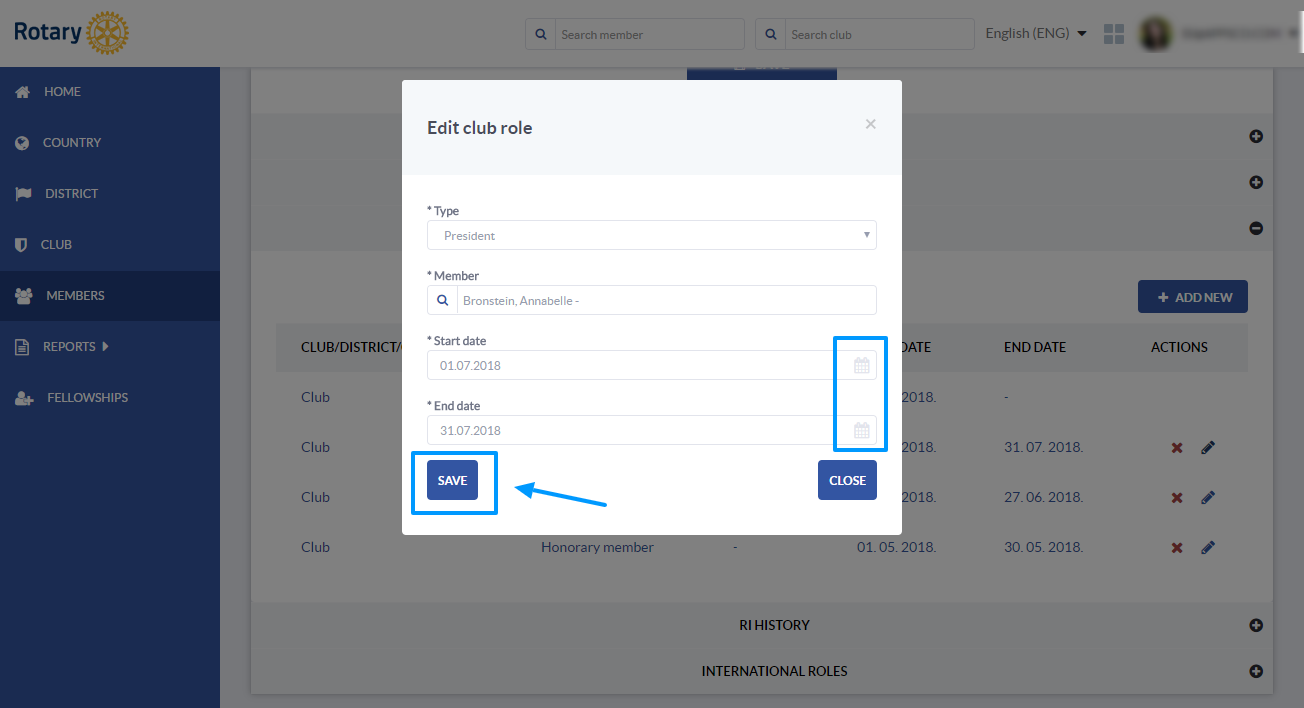
Modify terminated membership
Click on the edit button of the membership record you wish to modify. You can only modify the terminated memberships.
In the dialog window, you can change the start or end date, membership type, quitting reason etc. Click Save to save the changes. 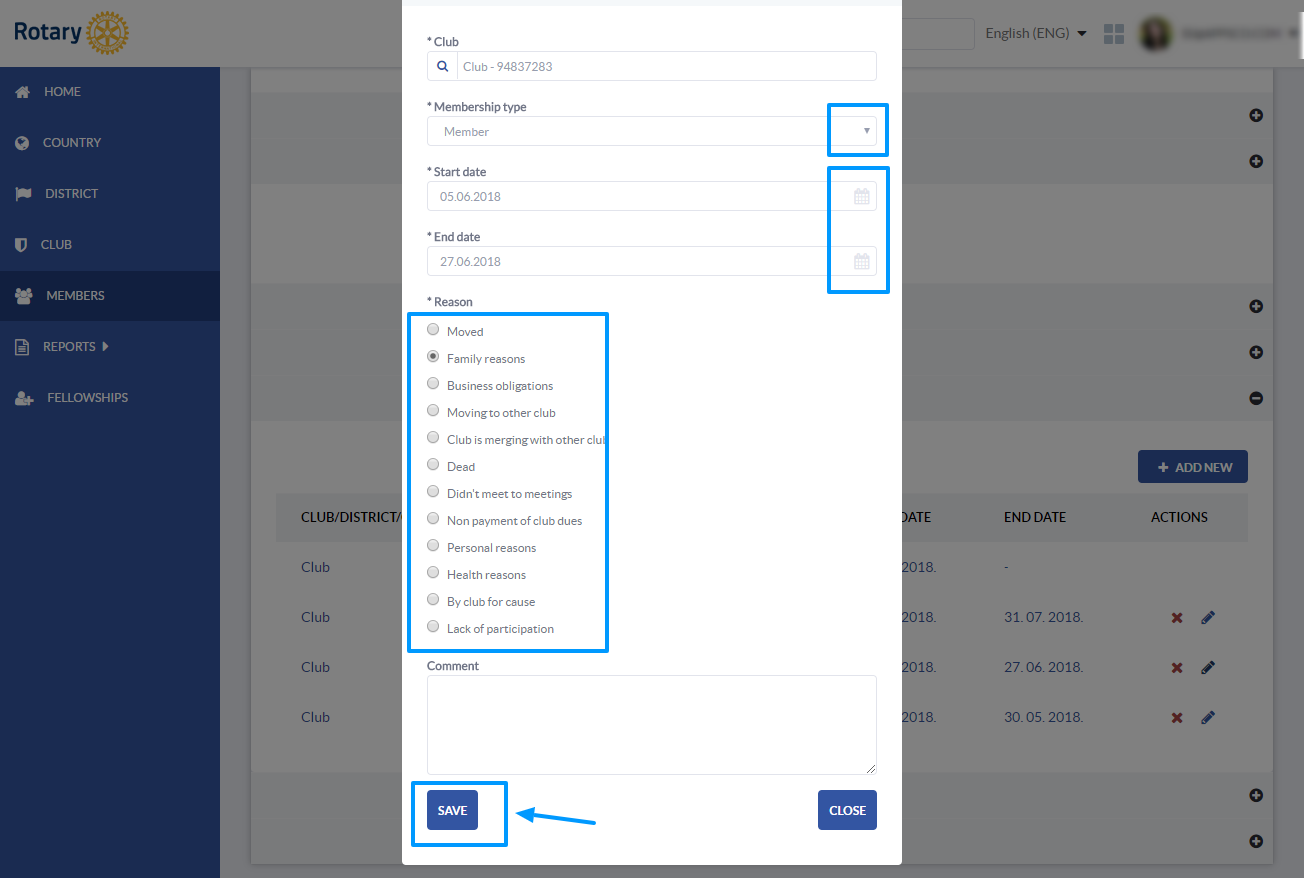
Add membership record to membership history
To add a new record - new membership, click on Add new. 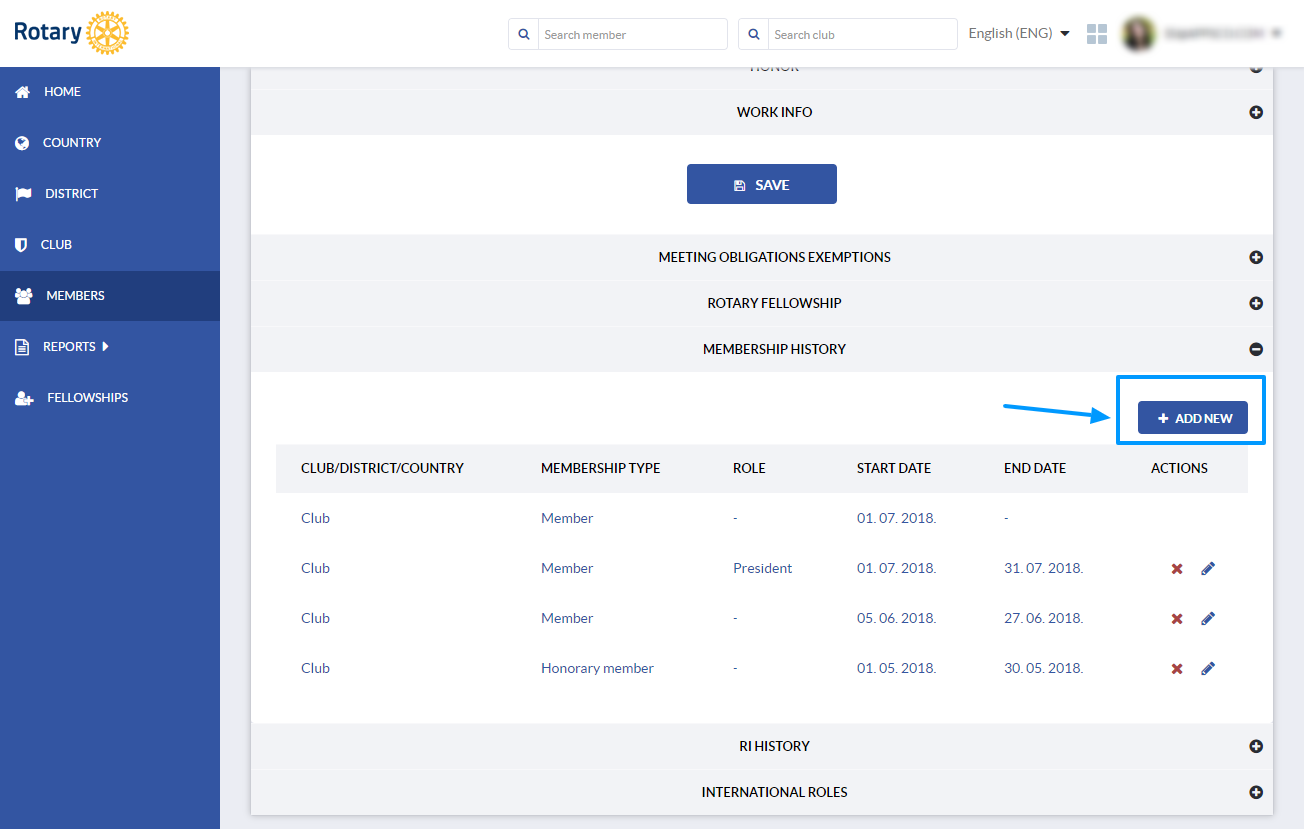
A dialog window will open. Add information about the membership and Save when you're done with editing. New record will be added to the list.
Remember, you can only add terminated memberships. Active memberships are modified through other tools. 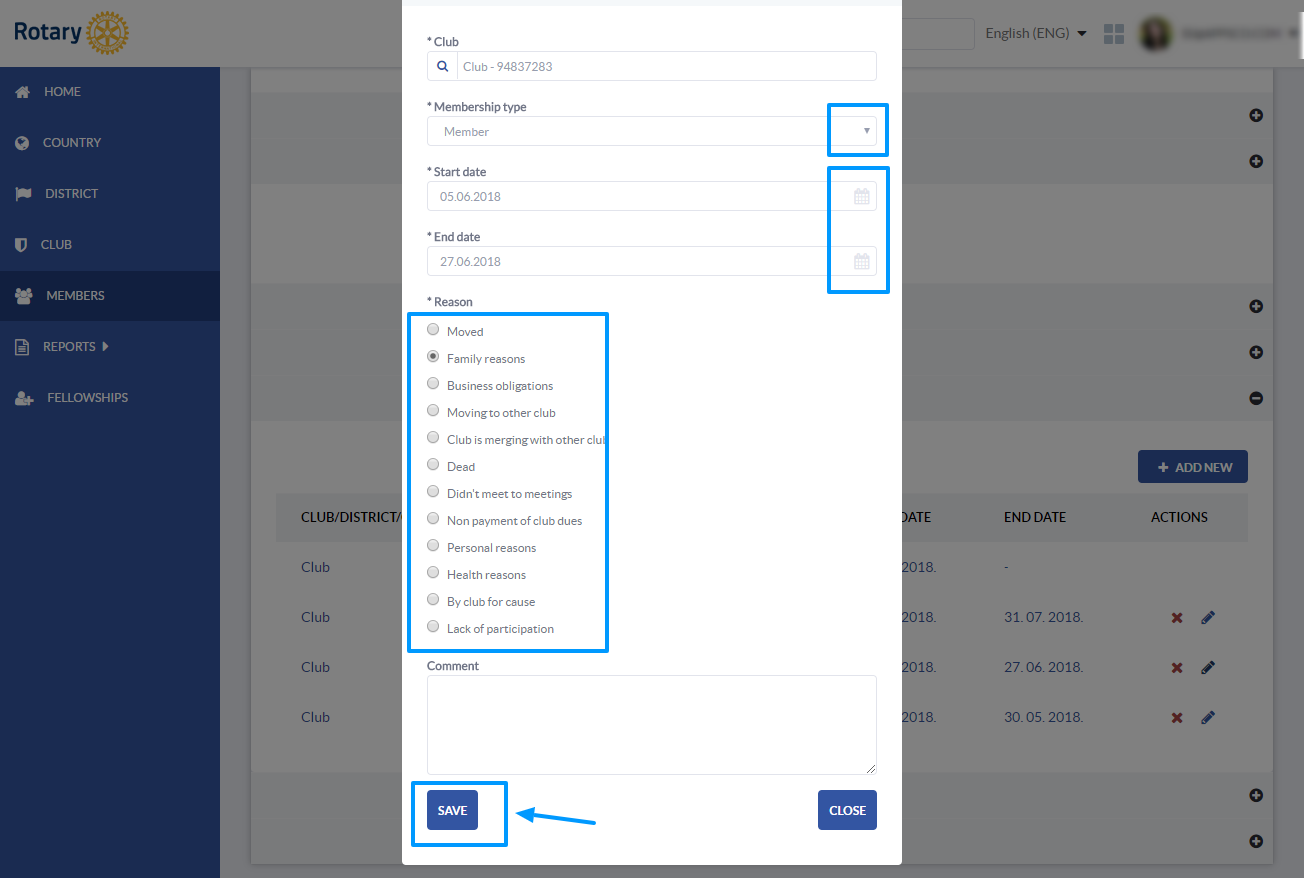
How to remove a membership from membership history
To remove a membership record, simply click on the delete icon to the right. 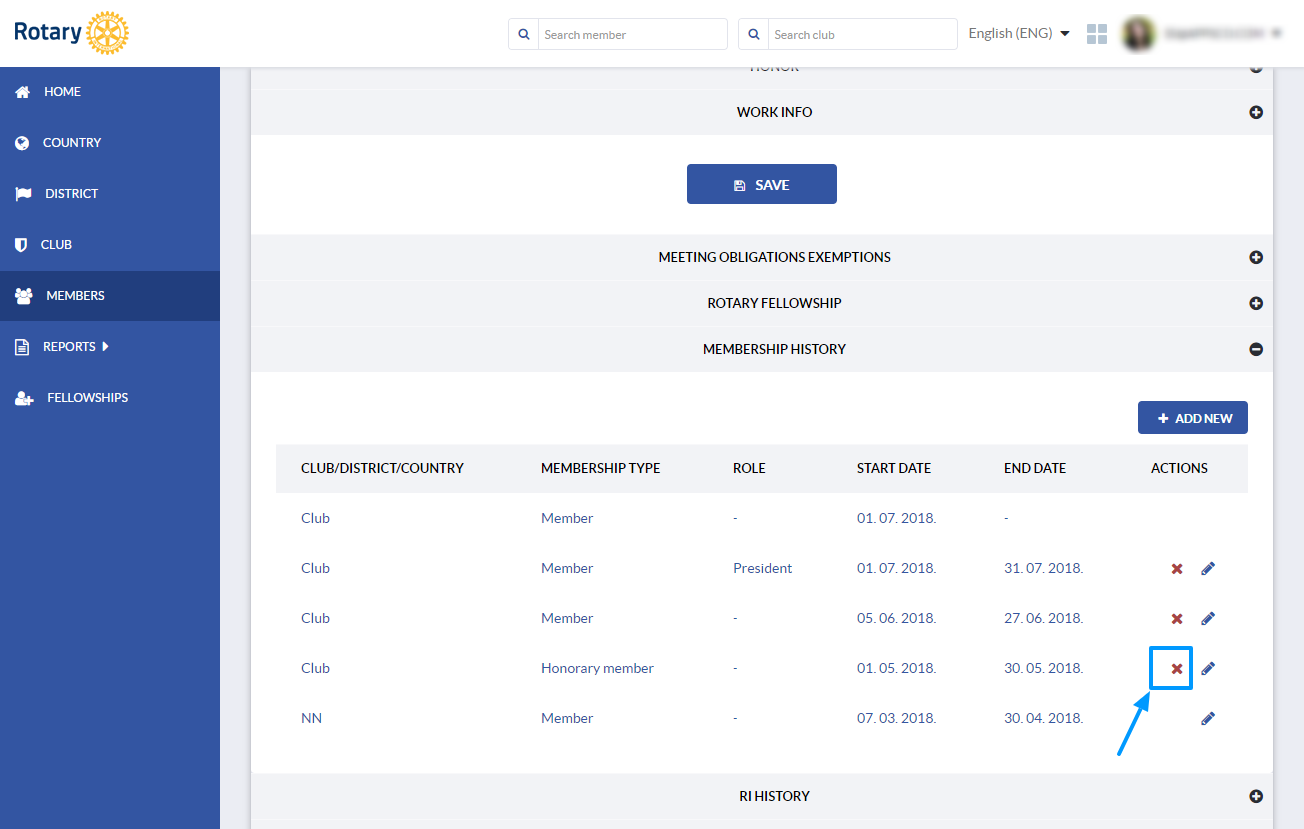
A dialog window will open asking you to confirm deletion. Click Confirm to delete the record. 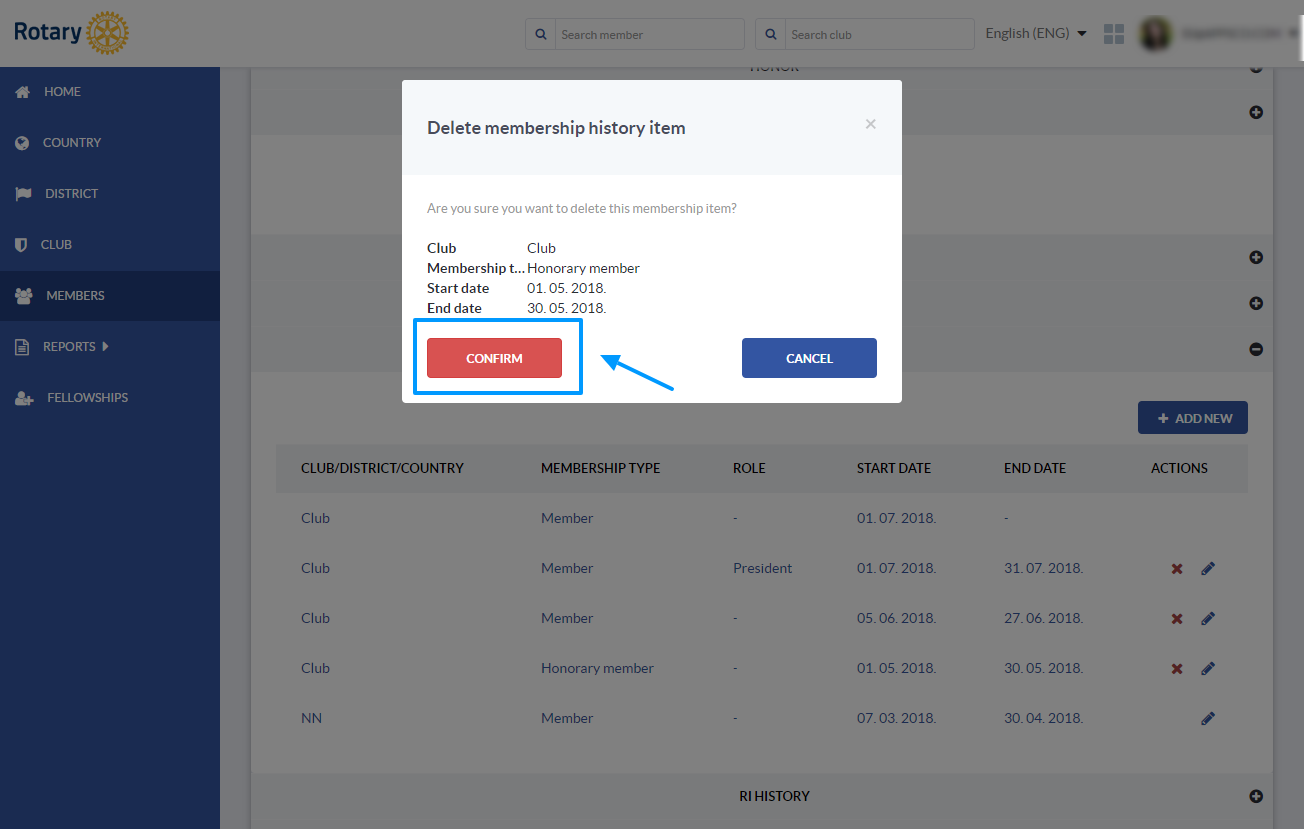
How to manage a member profile?
How to quit the membership?
How to add members?
How to add club roles?
If you have any questions, send us an email to support@clubcollaborator.com.