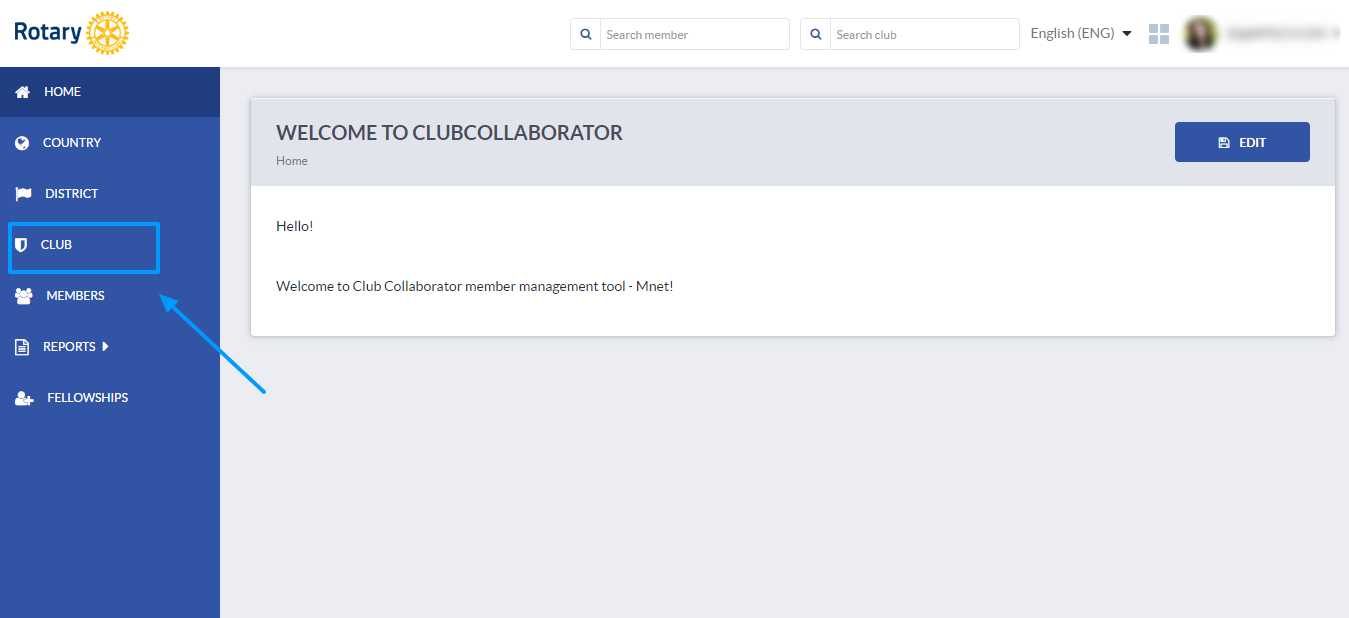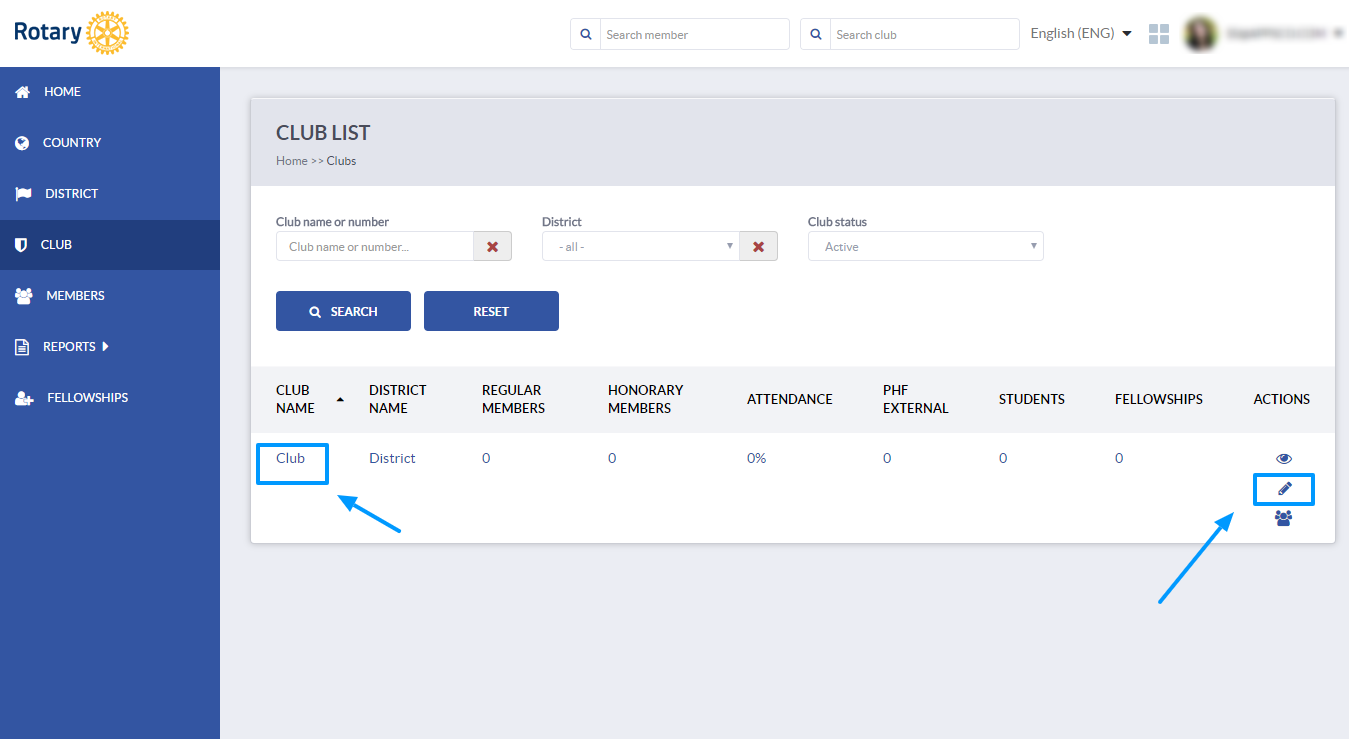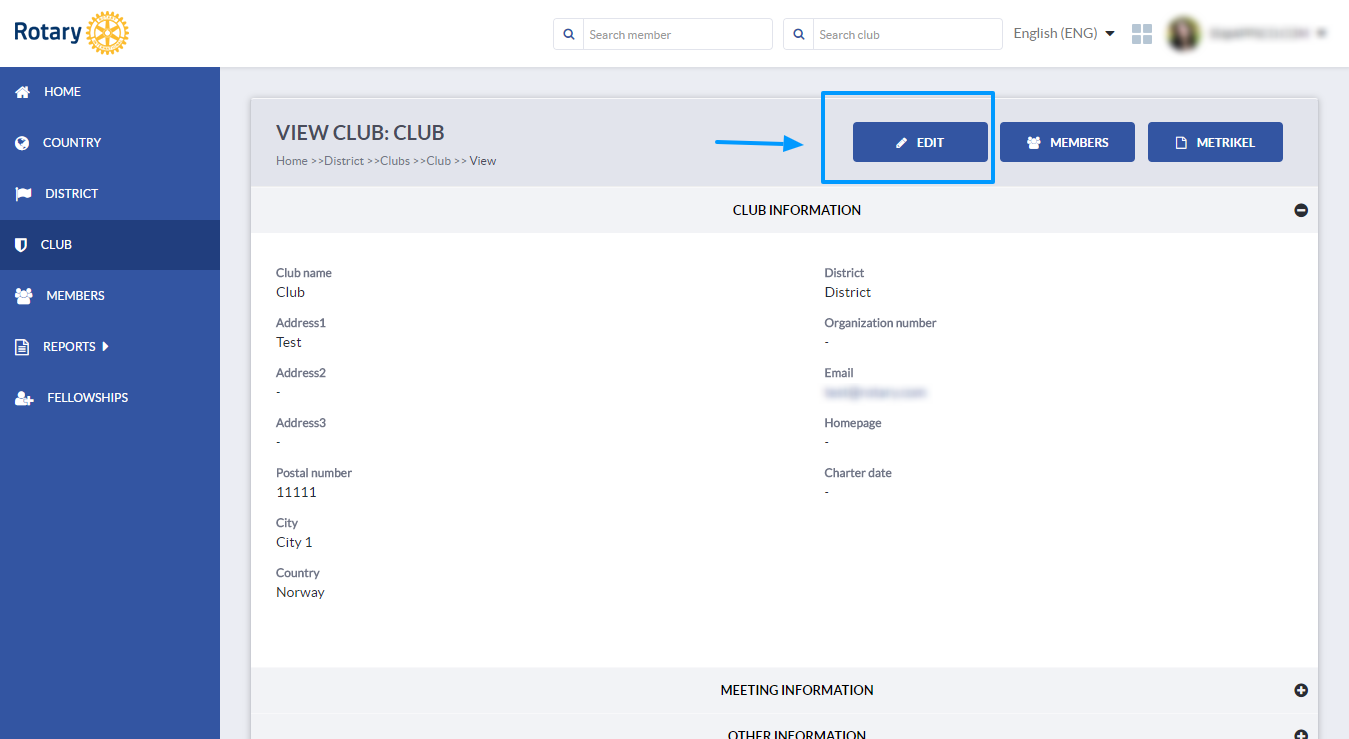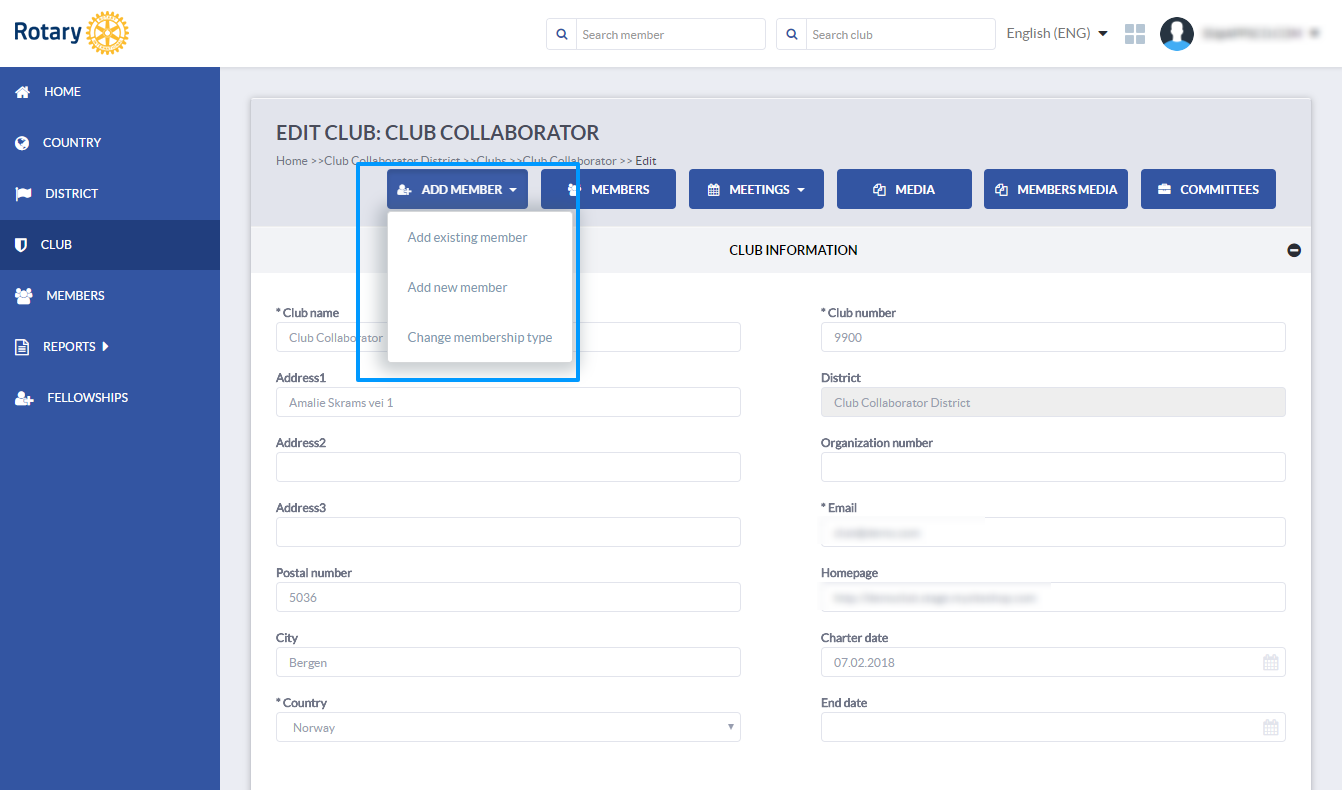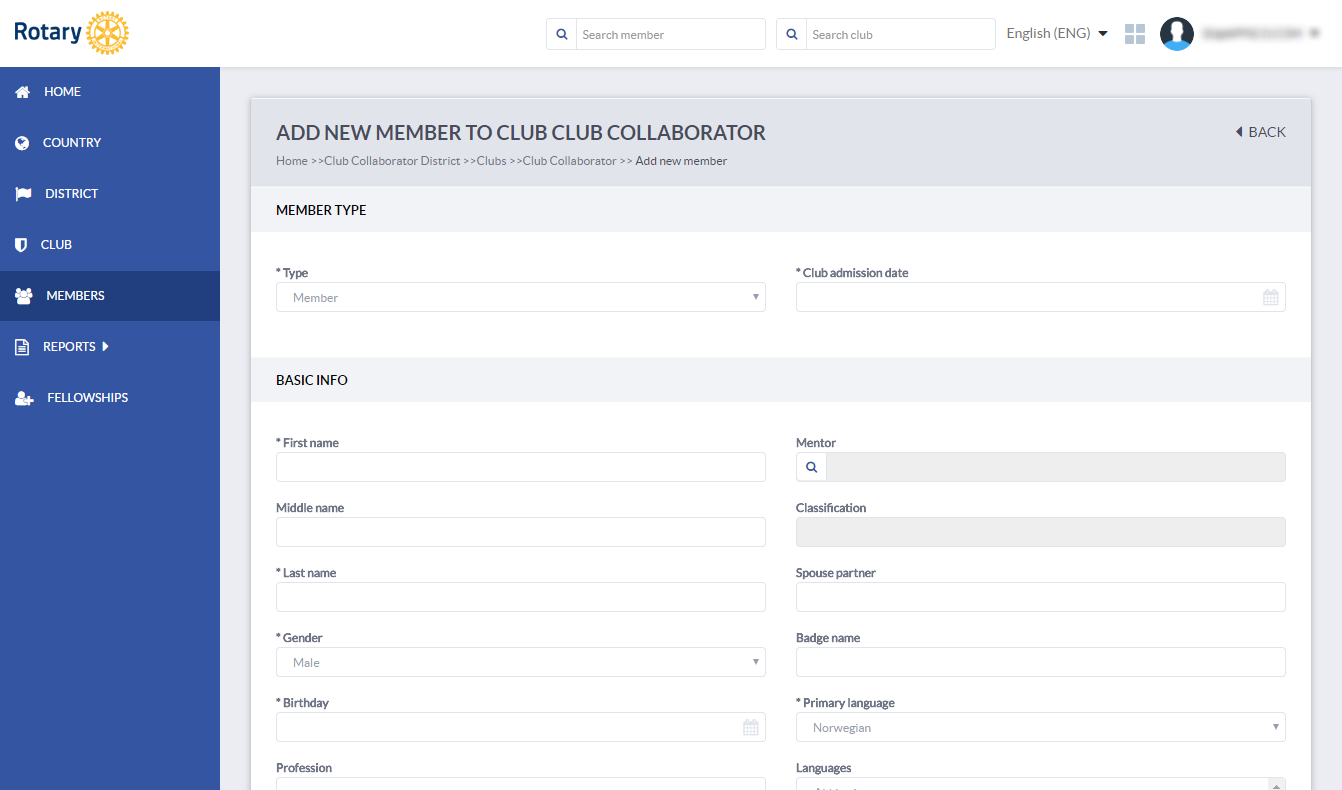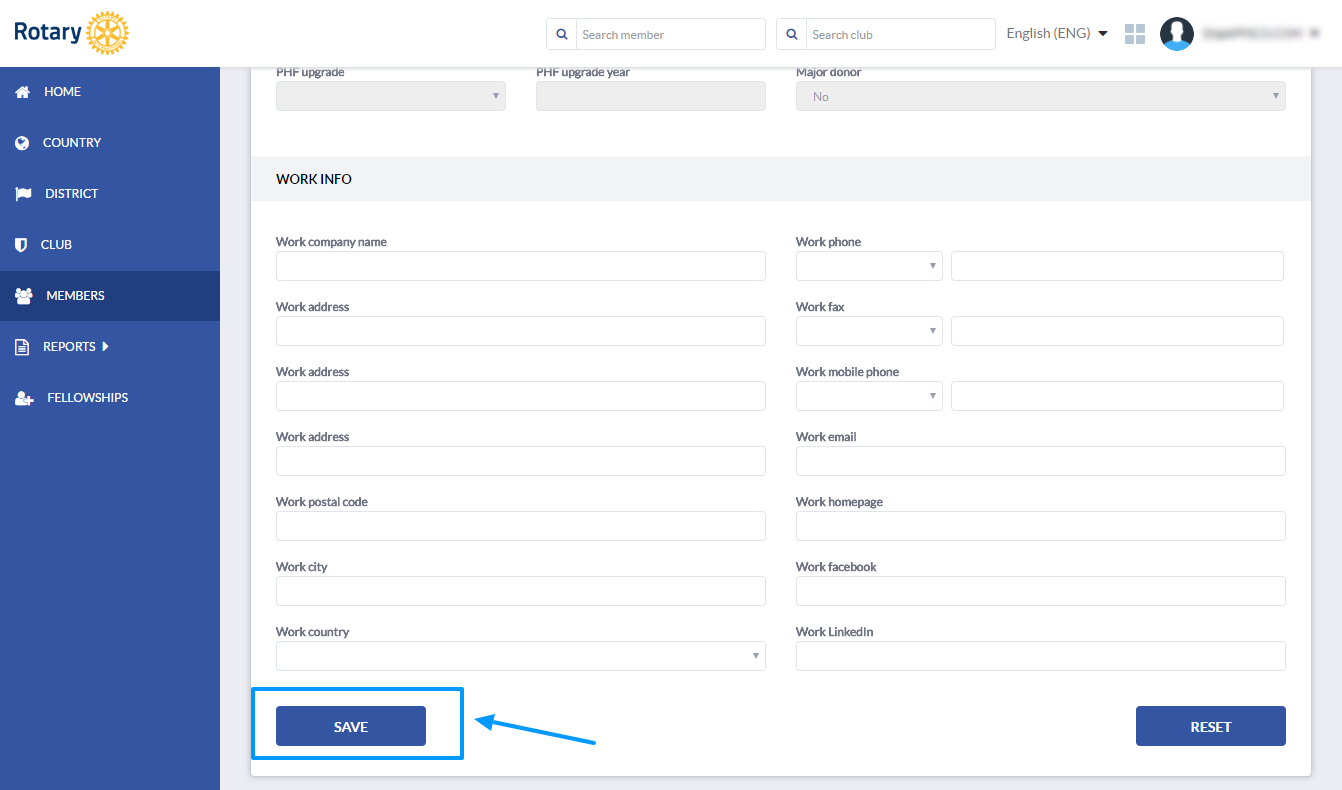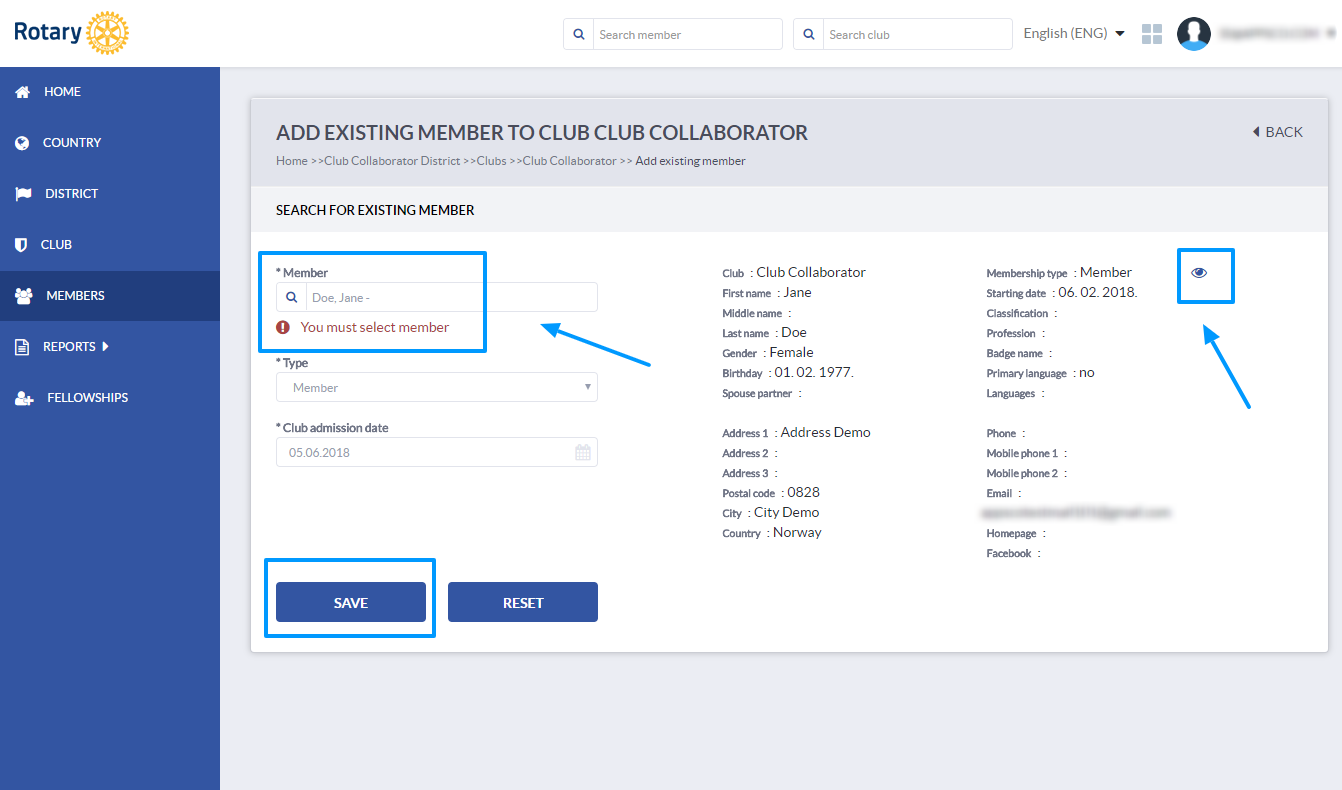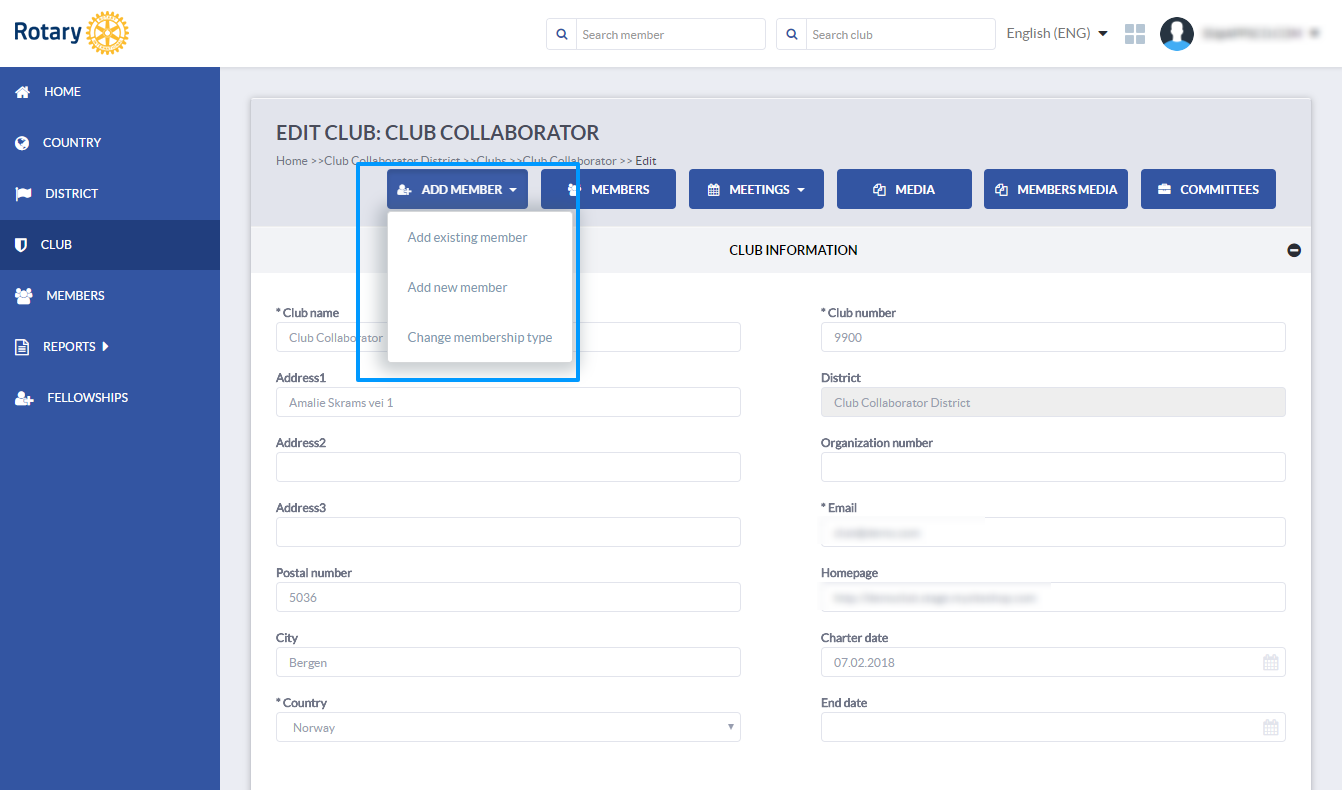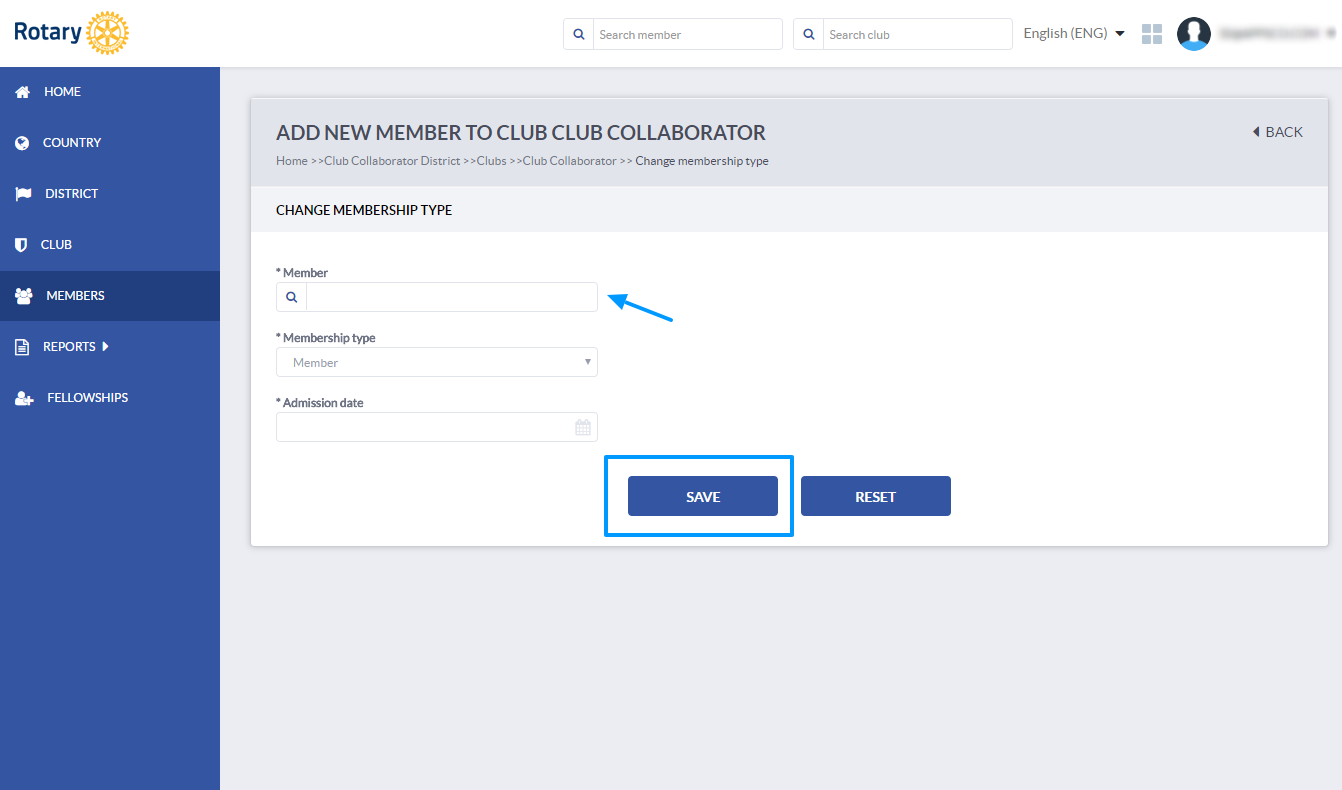How to add members to club?
In order to be able to add members to club, you need to have a club role with edit rights.
Log in to your member management instance and navigate to Club in the main menu.
You will see your club or multiple clubs if you have a district role. Click on a club name to open the club profile. You can also start the edit mode by clicking on the Edit button - pen icon to the right.
When you open the club profile, you will initially see it in view mode. In order to edit the profile and add members you need to have a club role with edit rights or admin role. If you have this type of role, you will see an Edit button above the profile to the right. Click on the button to open the profile in edit mode.
You will see a set of options above the profile. To add a member (new member, existing member or change membership type), click on the Add member button. You will see three different options. You can:
- Add existing member (For example, you can add a member which was a member in a club before or is moving from one to another club. This option can be used only if a member has or had a profile on Club Collaborator before.)
- Add new member
- Change membership type (Change membership type from member to honorary member for example)
Choose the option you wish to use.
Add new member
Choose Add new member from the drop-down. You will see a form to add a new member profile. You will need to fill out the mandatory fields in order to add a new member.
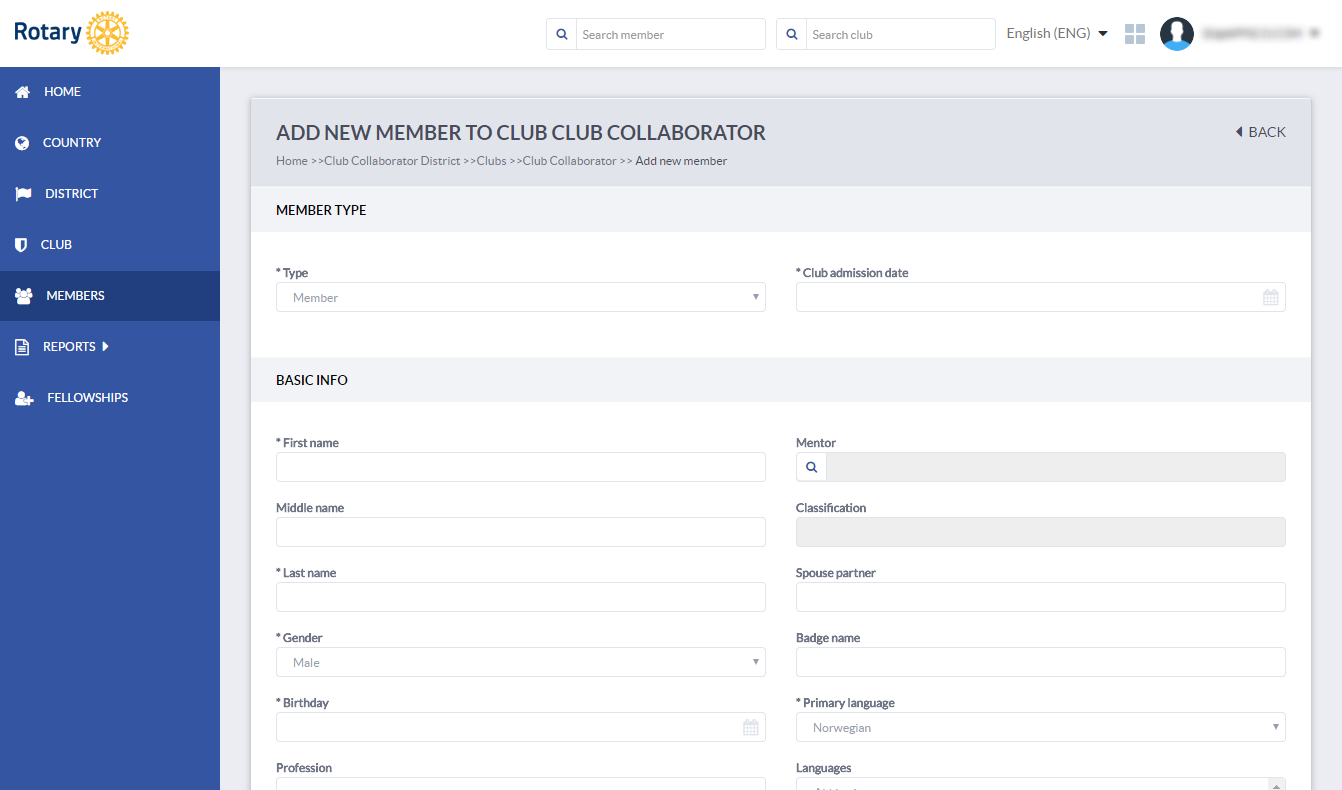
Choose membership type - member or honorary member. In most cases the membership type will be member.
Club admission date - here you must enter the admission date for this member. Rotary International requires this information in order to add new members to their database and assign them the member number. It is not possible to add admission date older than 30 days, so when a member starts in a club, you should make sure to add him/her to the Mnet within the 30 days.
Information about member - In order to create a profile and sync the information with Rotary International, you need to fill out the required fields marked with *.
When you are done, scroll down and click Save to save the profile. If any of the mandatory fields is not filled out, you will not be able to save the profile.
The member will be added to club in Mnet and during night it will be synchronized with Rotary International (Basic, Premium or Enterprise package). Member will be added to RIs database and will get a member number.
Add existing member
If a member had a profile on Club Collaborator before (was member in a club but terminated the membership, or in case of a district is moving from one club to another), you can add this member as an existing member.
In this case choose Add existing member from a drop-down.
Search
You can search for a member you wish to add. You can search by name, email or member number. Once you select a member basic member information will show up to the right.
View
Click on the ''eye'' icon to the right to view the whole profile with membership history if you wish to view more information.
Add
Select the membership type (member/honorary member), set the Club admission date (this is the start date of this new membership)
Click Save to add a member to club.
Member will be added to the club. Since the profile already exists it will be updated with the new membership information.
Change membership type
To change a membership type, choose Change membership type from the drop-down.
On the next page, search for the member you wish to administer. Choose the membership type from the drop-down (member or honorary member). Enter the admission date for this new membership type - this should be the date of the change. Click Save to save your changes.
Membership type will be changed for this member, and the membership history on his/hers profile will be updated.
FOR MORE INFO AND TIPS CHECK OUT THE RELATED ARTICLES:
If you have any questions, send us an email to support@clubcollaborator.com