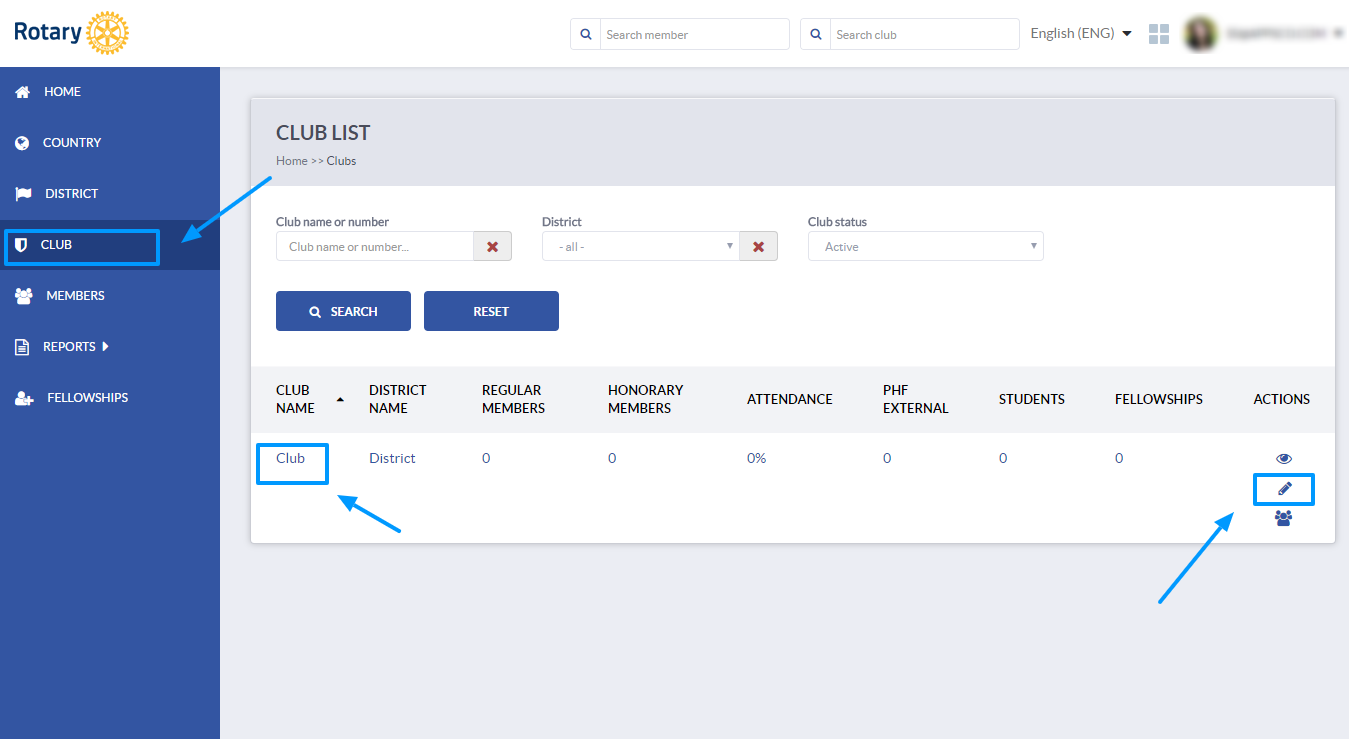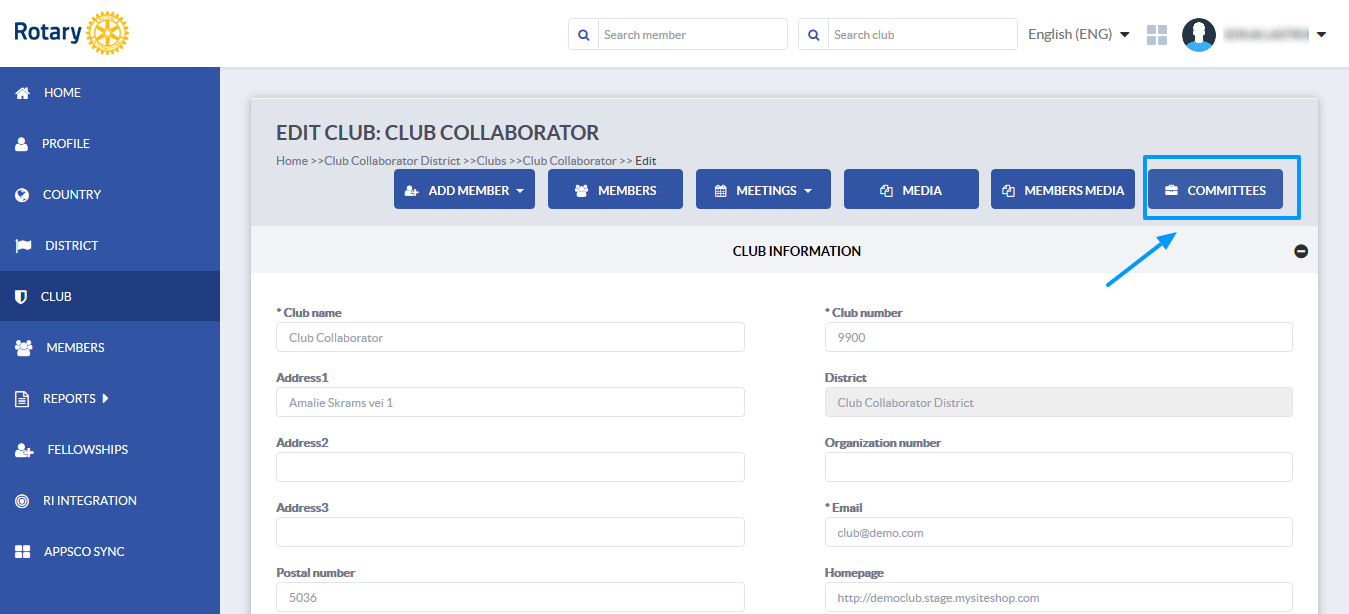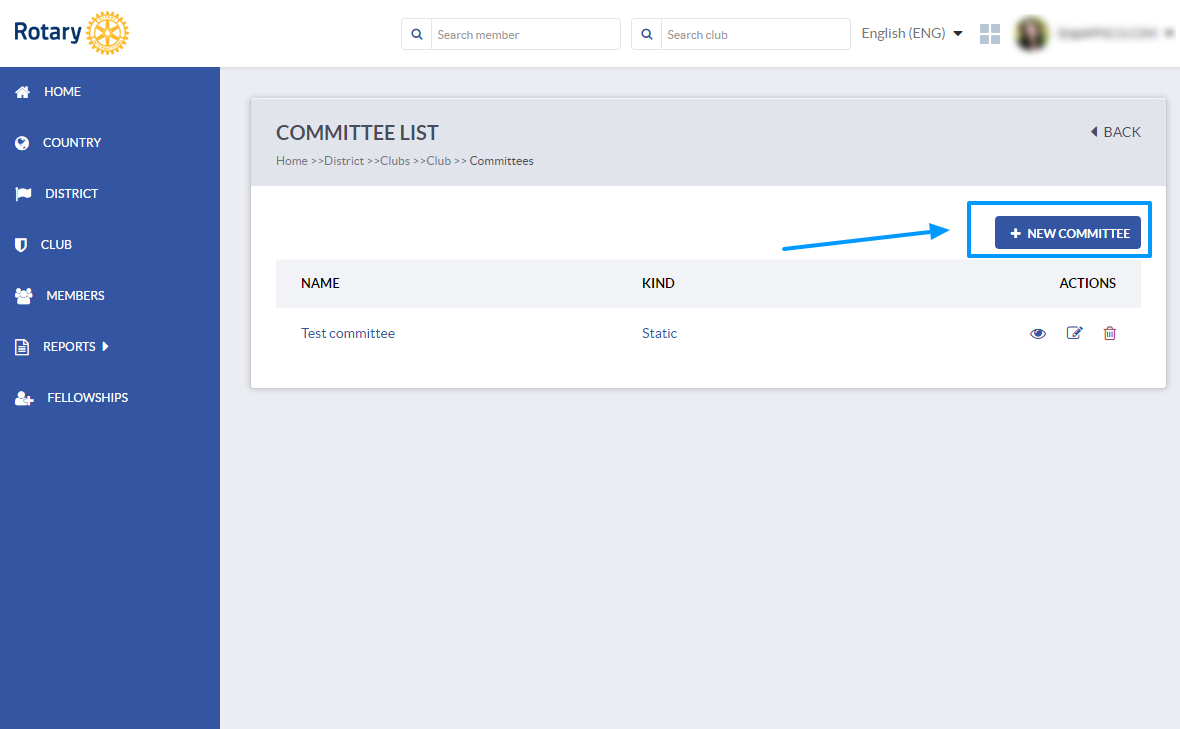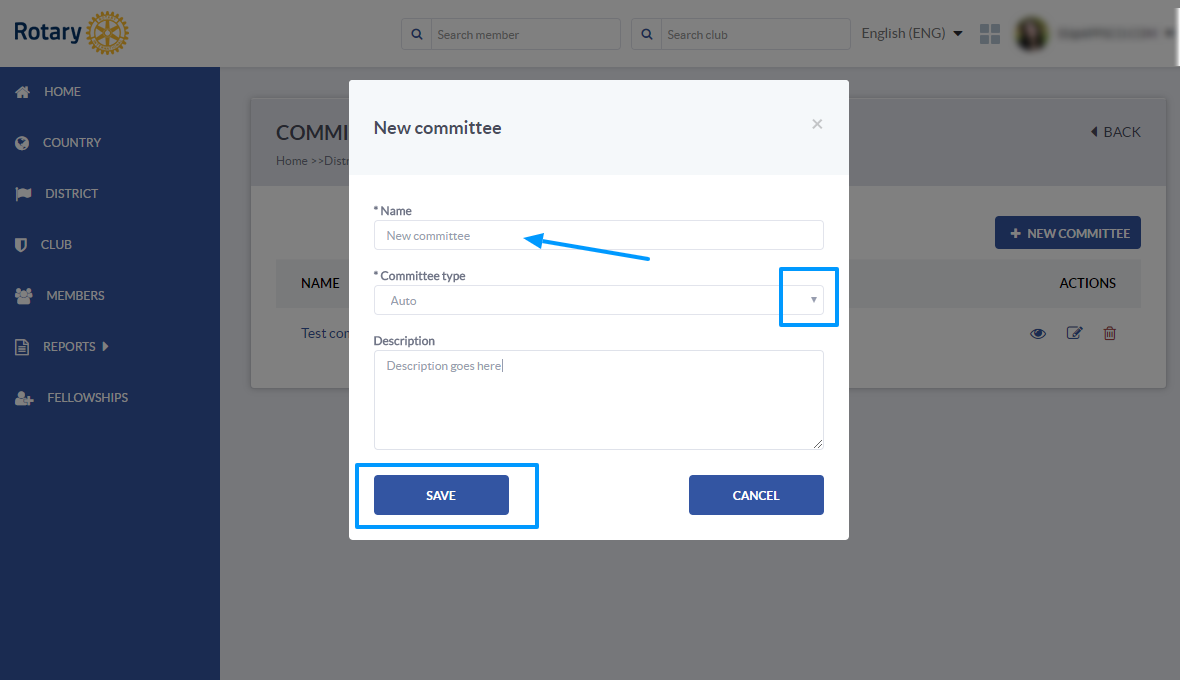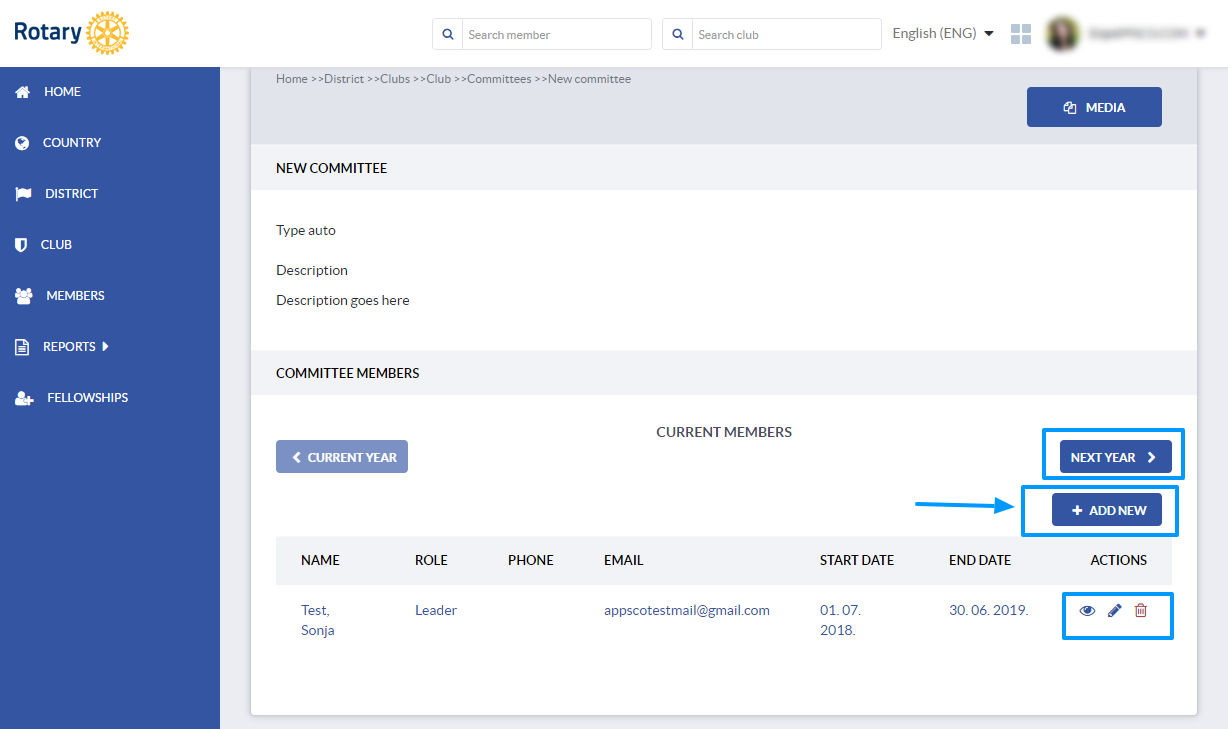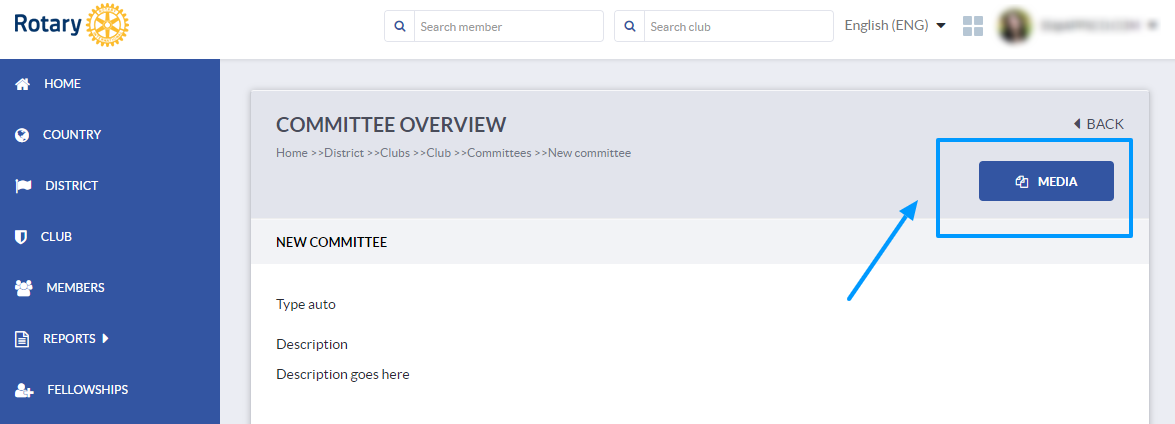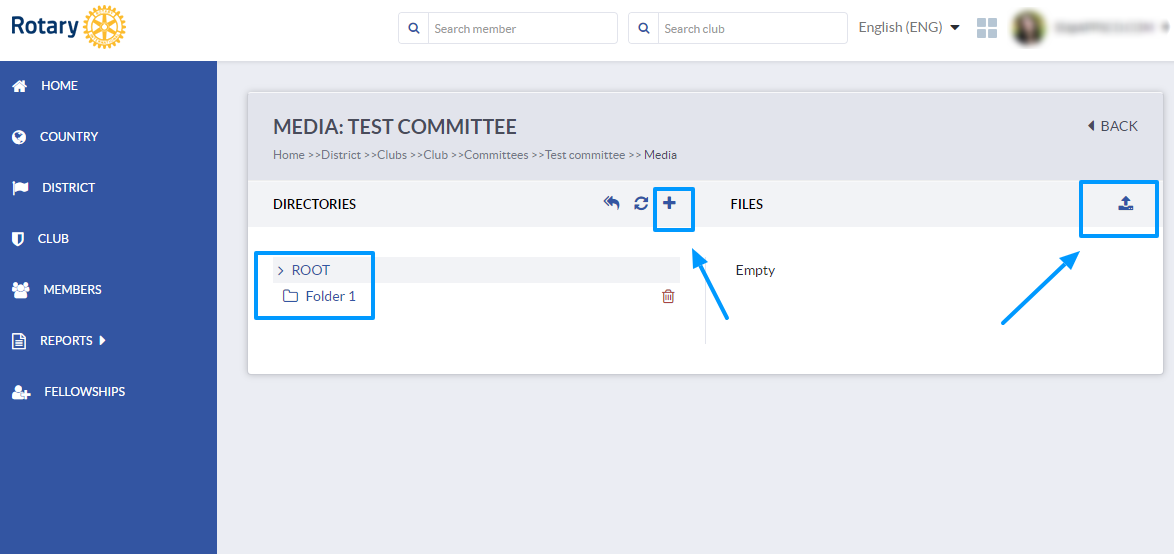how to create and manage committees
How to I view the committees in my club and create a new committee?
In order to view the list of committees in your club, click on the Club option in the main menu and choose the club you wish to edit.
Click the Edit button to the right.
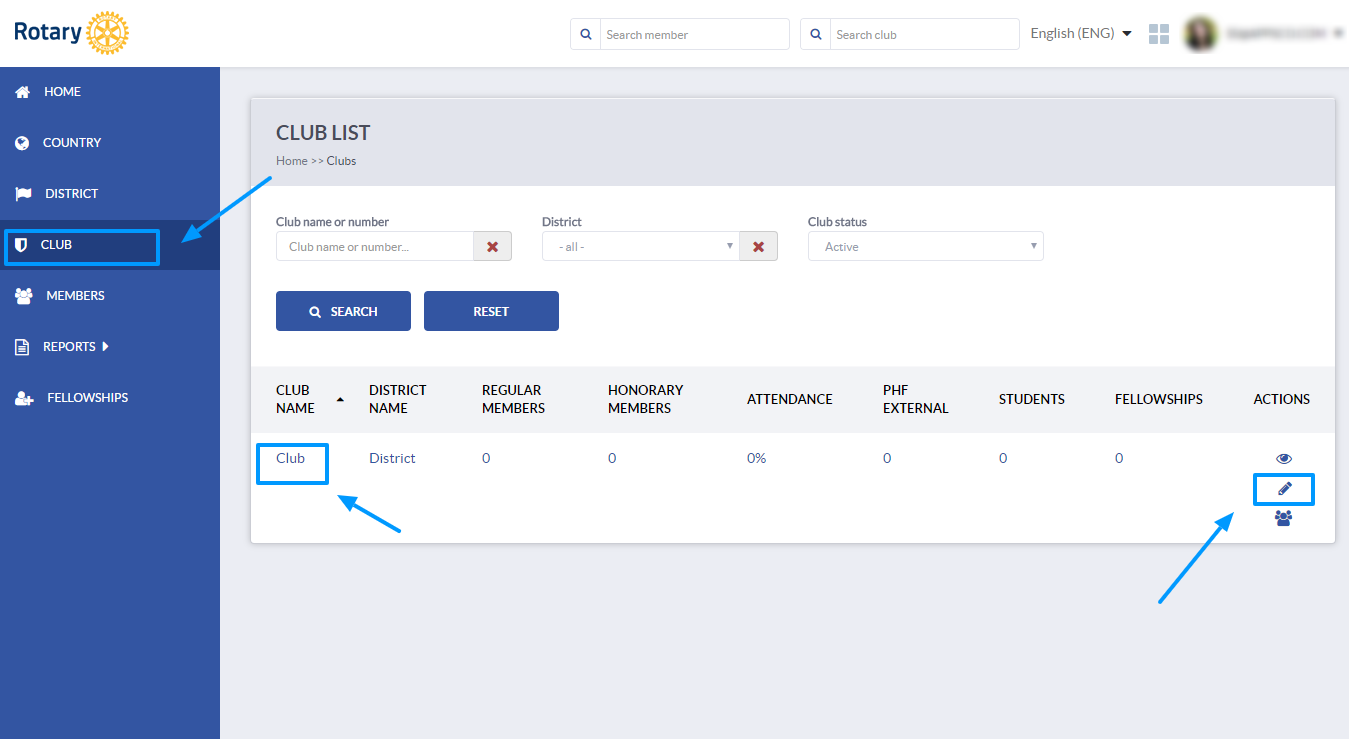
This will unlock a new set of possibilities and you need to click on the Committees button to view the committee list.
If you are a district officer, you can click on the District option in the main menu and then choose a club whose committees you wish to view/edit.
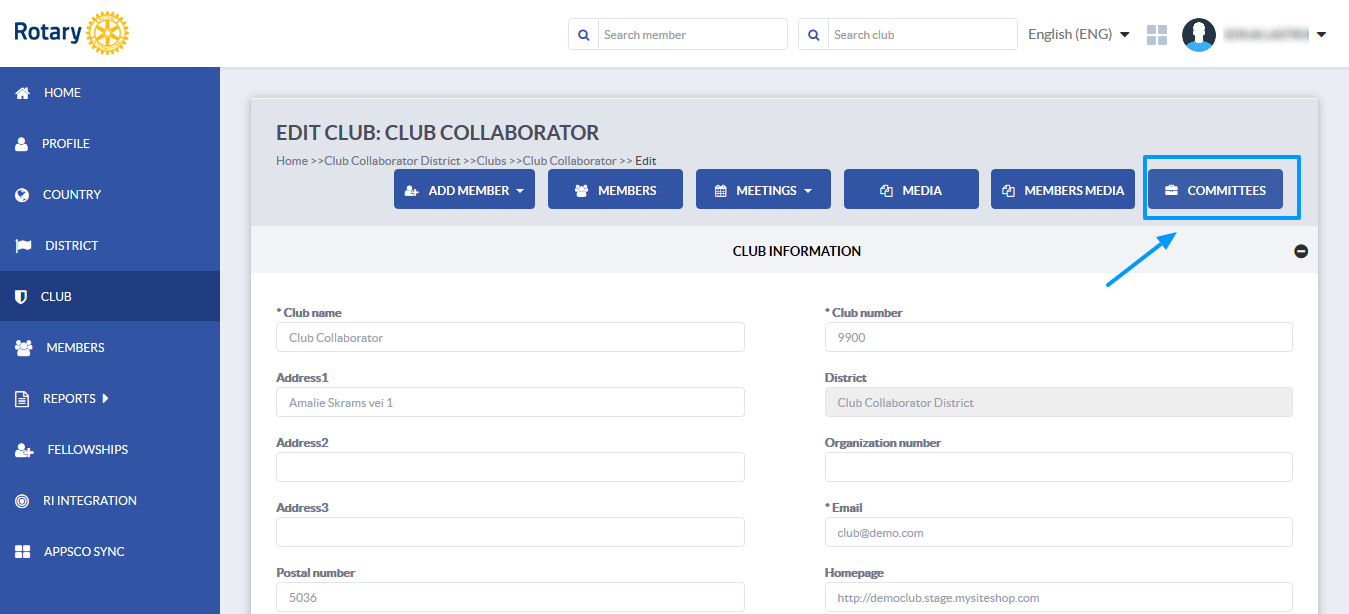
Once you access the committee list, you will be able to edit an existing committee or add a new one.
In order to add a new committee, click on the New committee button.
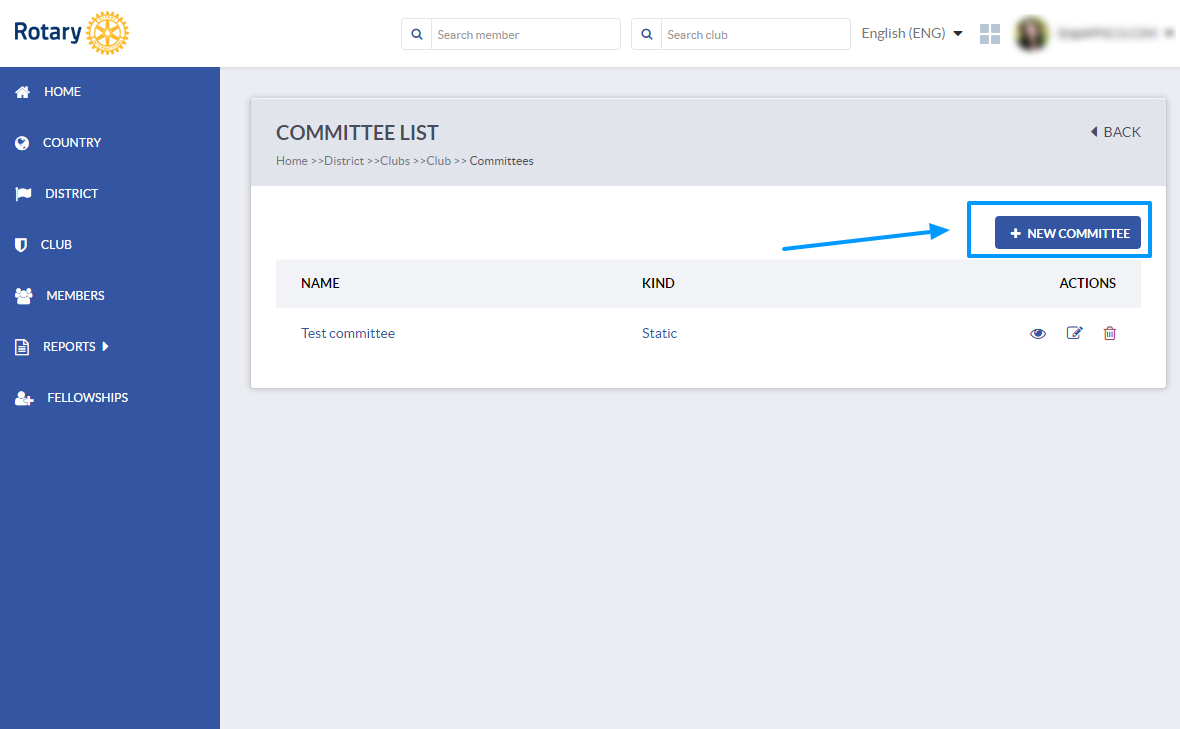
A dialog will open where you can enter the Committee name, the type of the committee and a description. Type of the committee can be Static and Auto. Static committees have the same members and roles every year, while committees with Auto type change every year July 1st.
Click Save to save the committee.
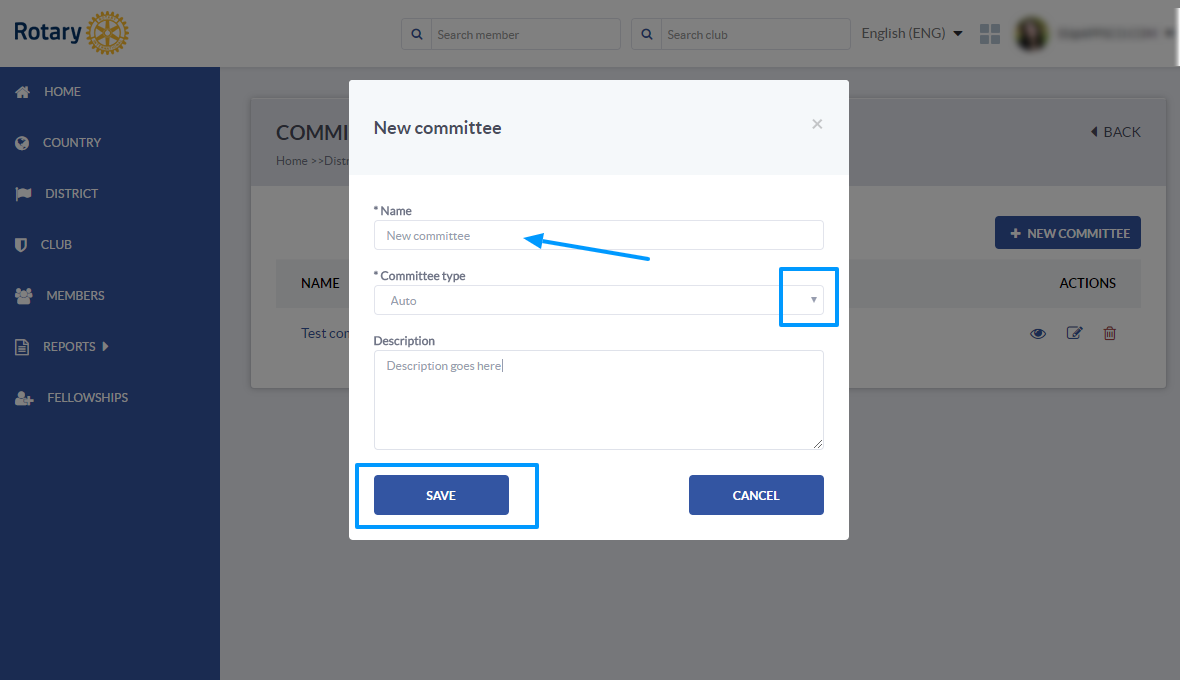
On the committees page, you will be able to edit the existing committees. Next to each committee you will see a set of options you can use - view, edit and remove button.
You can also click on the Committee name to view and edit the committee information.

You will be able to see a brief description of the committee, upload media, view members and add new ones or delete those who are no longer on the chosen committee.
Committee type and description are visible bellow, as well as the list of members and their role in the committee.
You can use Add new button to add new members. Next to each member there are view, edit and remove buttons where you can manage each of the members separately.
In committees with Auto type, you can add members and a committee leader roles for the next year as well. July 1st with the role rotation, the committee members and roles will also rotate.
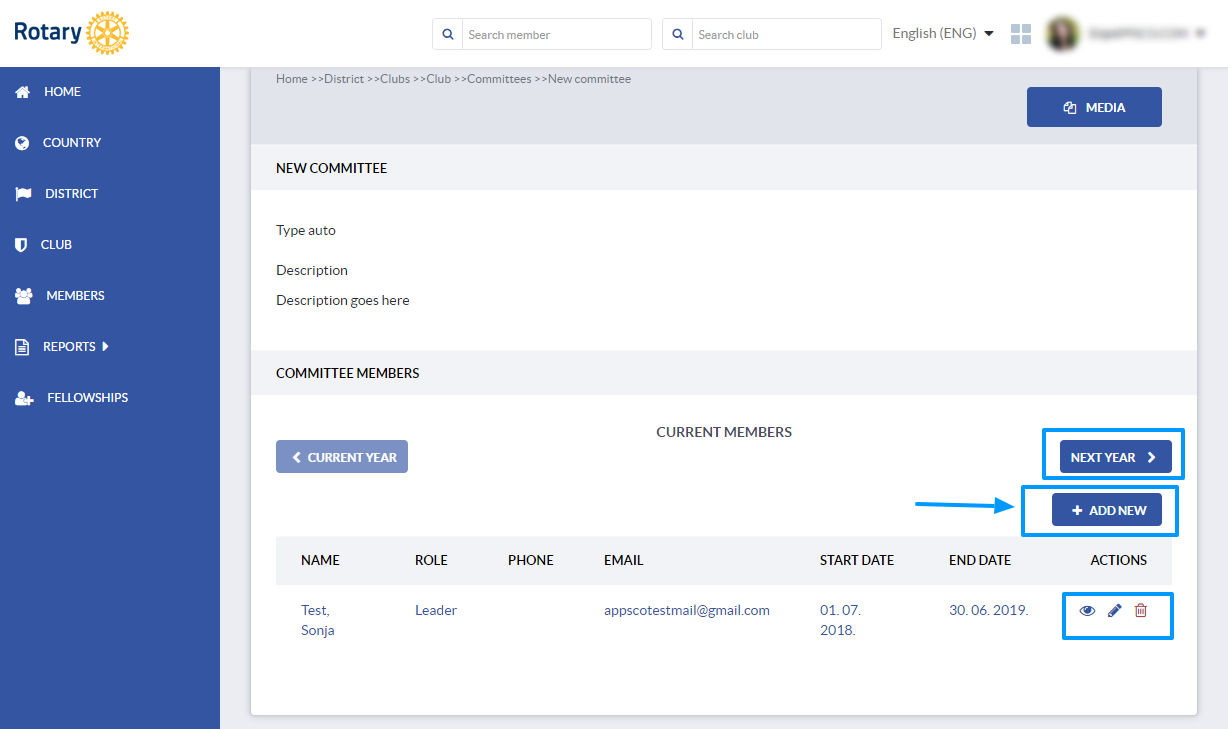
If you would like to upload any type of media file, click on the Media button.
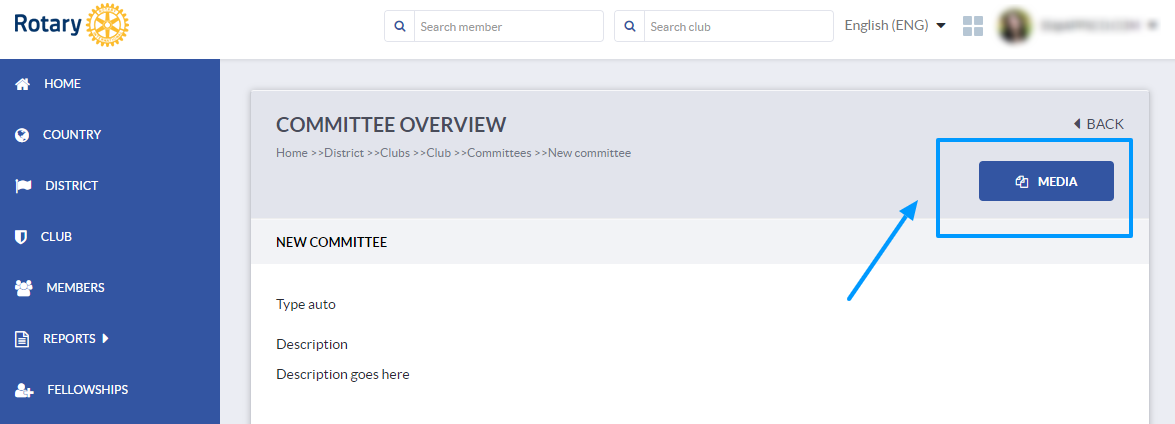
You will see the media already available in the Directories section and will be able to upload new media from your computer by clicking on the upload button on the right - hand side.
You can create sub-folders by clicking on the plus icon in the Directories section. Before uploading the media you can choose the folder from the list of Directories.
To download the file, simply click on it and the download window will show up.
How do I view a district committee and add a new one?
In order to view/edit or add district committees, click on the District option in the main menu, choose the district whose committees you wish to see and click the Edit button. The committees button will then appear on the screen. Once you click it, you can follow the steps for adding and editing a club committee, as the same options will be presented to you.

Members will be able to see only the committees where they have been added as members.
for more info and tips check out the related articles:
If you have any questions, send us an email to support@clubcollaborator.com.