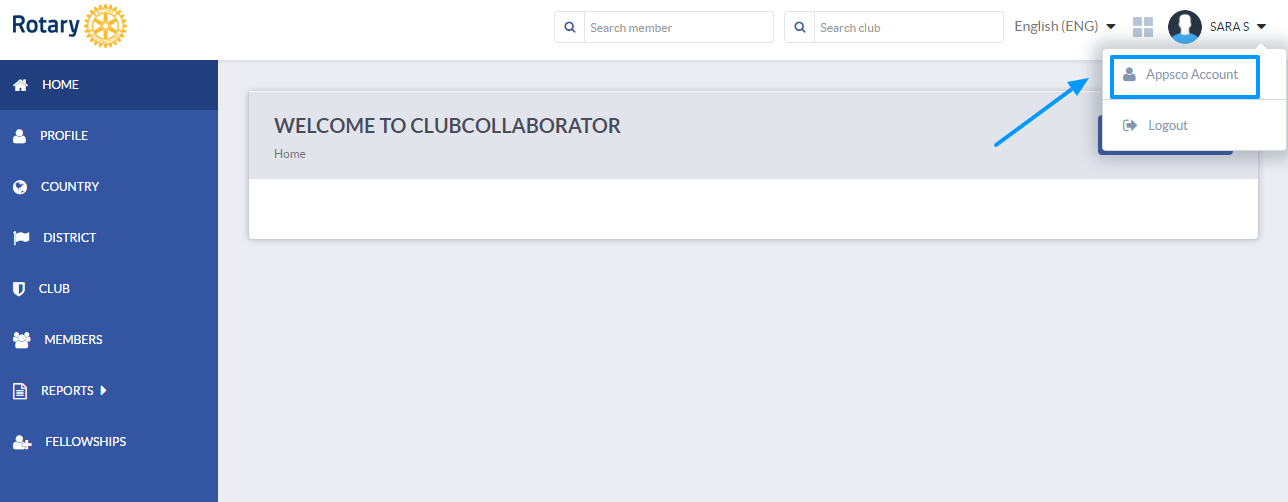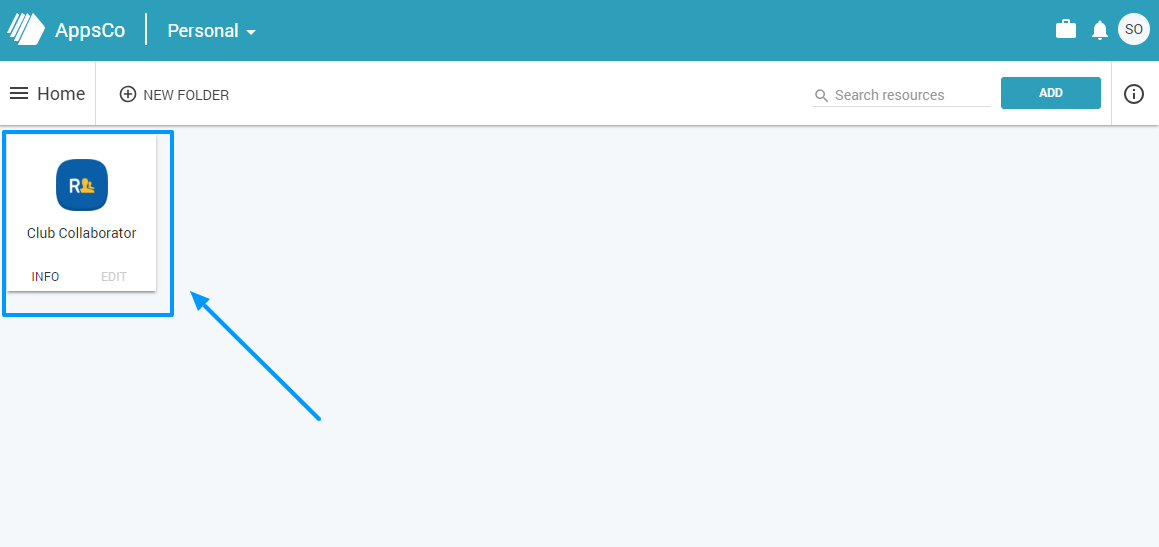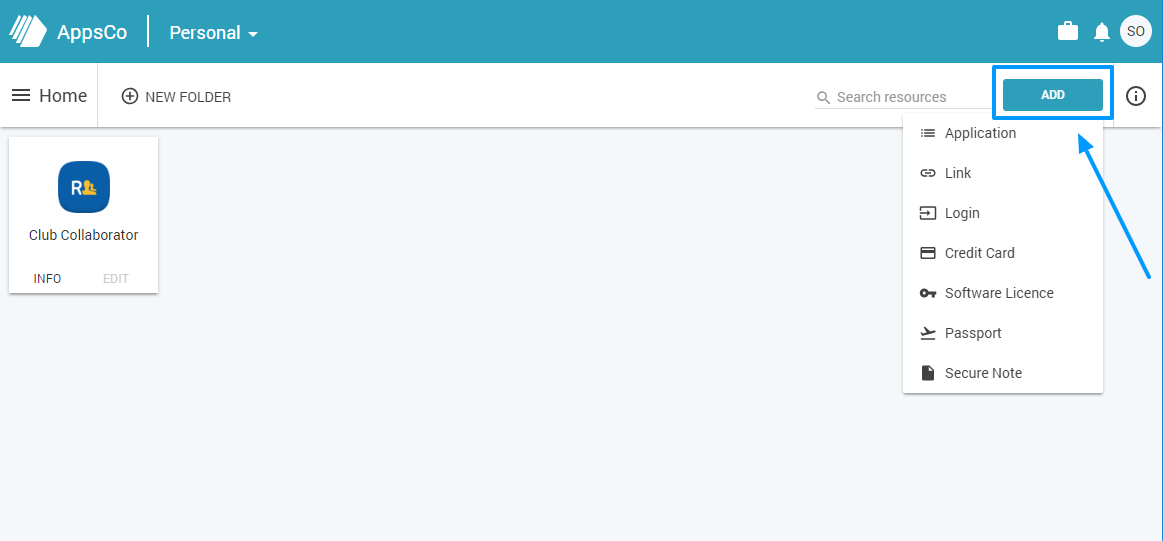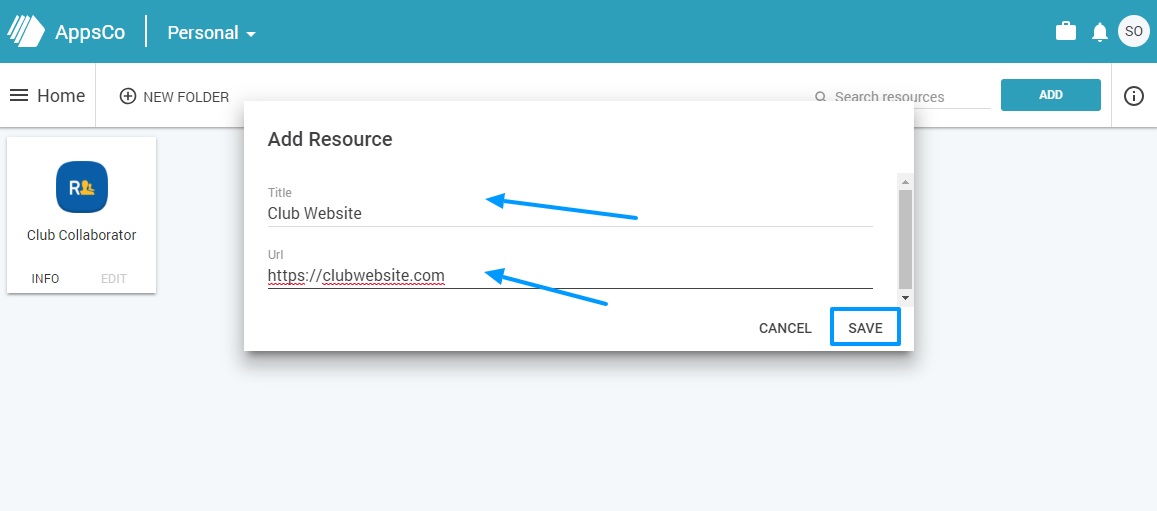What is a Personal Dashboard and how to I use it?
Club Collaborator software suite includes several products. When you sign up to create a free member management instance, you will get a member management tool and a personal dashboard called
AppsCo.
The dashboard is a centralized place where you can add all links, applications and other related services. The personal dashboard helps you manage the access to different services, share information with other members and login to all applications from one place.
To open the dashboard if you are already logged in, click on the profile image in the top right corner and choose AppsCo Account from the drop-down menu.
Or, you can
login directly to the dashboard with your Club Collaborator username and password.
You will be sent to the personal dashboard.
When you created the free member management tool, you got the first icon on the dashboard. This icon is the shortcut to the member management instance.
In the free and Basic version, only admins will get this icon when they create a free instance. Members can add the shortcut and other applications manually or admin can create and share the icons to them.
In the Premium version, the set of icons is shared automatically to all members, depending on their role and the club's preferences.
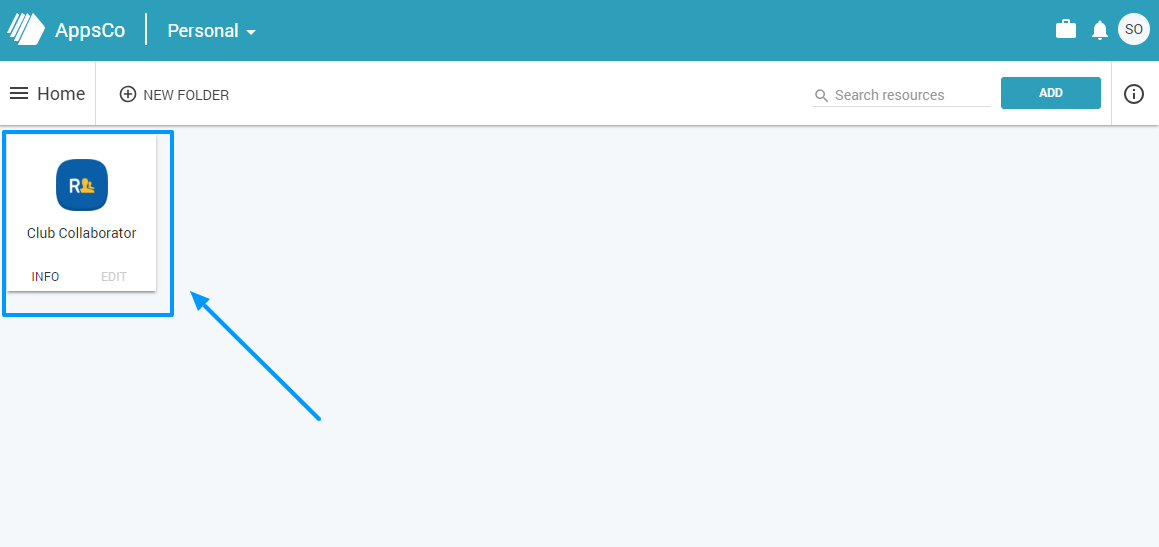
How to add a new resource?
To add a new shortcut, application or a service (a resource), click on the Add button. You can add different types of applications or just add shortcuts.
To add a shortcut to the website for example, choose link.
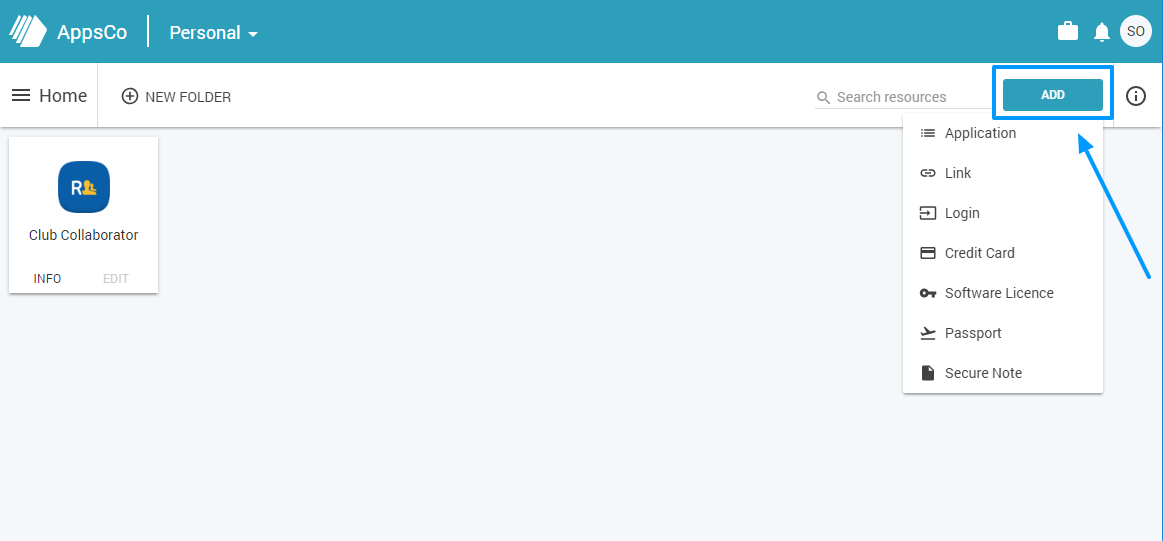
Enter the title of the website and the URL - website address (the address should be with http:// or https://) and click Save.
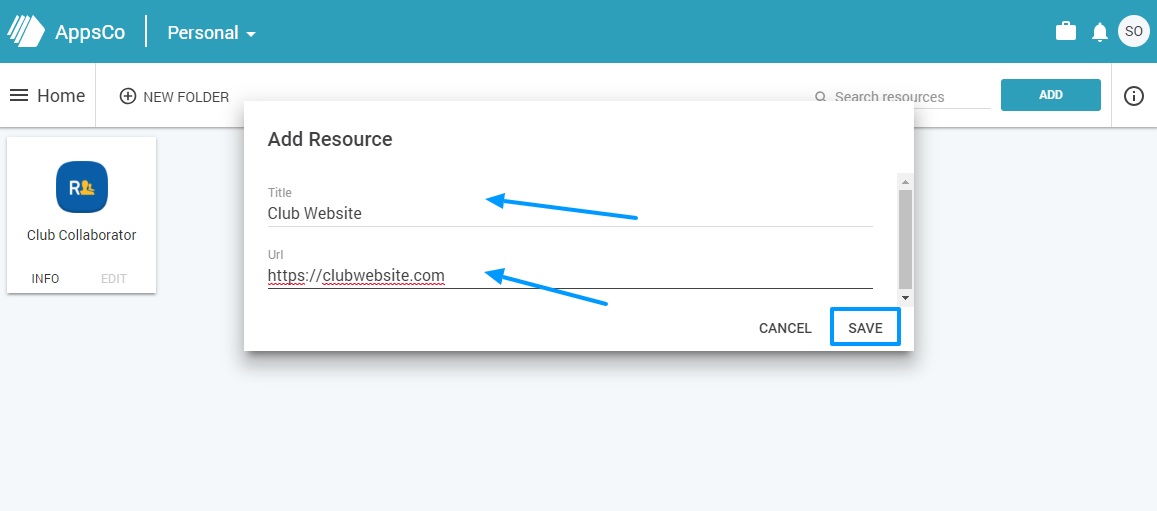
The icon (resource) will be added to your dashboard.
You can add different types of resources to the dashboard depending on your needs, share them or group them in folders.
Read more about it in the related articles.